The content in this guide is currently being revised to align with the new user interface. Some text and images may be outdated.
What are Contributors?
Contributors are third party contacts who are involved in your client’s work, such as a lawyer or a consultant for a client.
If you have any contacts or third party companies that have some stake or involvement with a job or a company, you can easily keep them in the loop by including them as Contributors. Many of our clients require a professional be kept updated, such as the use of a consultant, industry professional, or an attorney.
Contributors are any third party company or contact you want to be kept up to speed with the work for a certain project or issue on your account. For example, if you are working on a Project for Client A, and they indicate that they will be using a consultant from Client B to perform external auditing of your work, then you would potentially be liaising with this consultant at Client B on Client A’s Project. By creating a Contributor for Client B, you can show that a contact from Client A is contributing to a job for Client B.
Add Contributor Type
You can create different Contributor types to differentiate the role of the Contributor in your Accelo deployment.
- Go to Settings, find Companies & Contacts and then click Contributors.
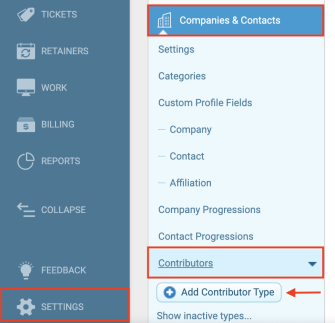
- Then, hit Add Contributor Type and click Edit Type, you will see the new window.
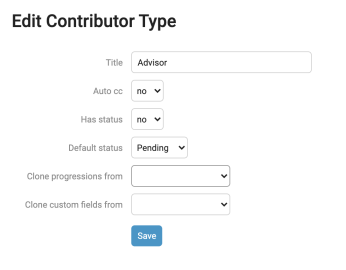
You can also clone progressions and custom fields from other already existing Contributor Types.
Add Contributors to your Sales, Projects, Retainers and Issues
Contributors are supported on Sales, Projects, Retainers and Issues (Tickets).
To link a Contributor to a Sale, Project, Retainer or Issue:
-
Whilst viewing a Sale, Project, Retainer or Issue, click +Add on the Project Details section.
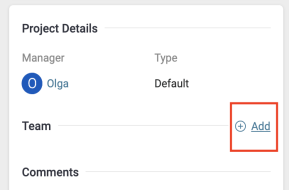
-
A pop-up window will appear showing all previously added Contributors (if there are any). Type in the Contact name to add Contributor.
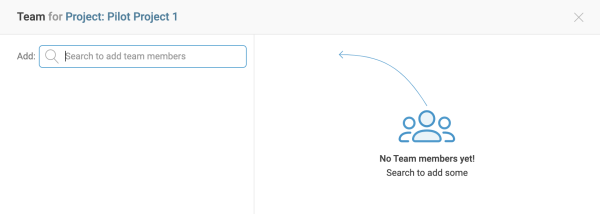
-
Choose the Contributor Type from the drop-down list.
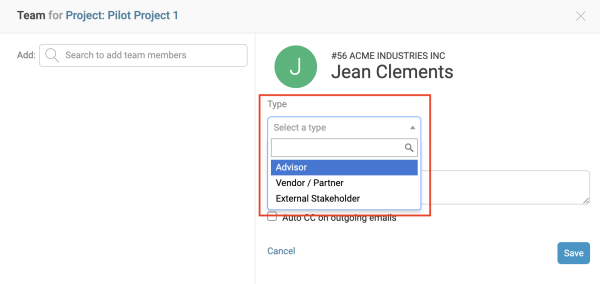
-
Add the Contact Description, which is to keep track of their role as a Contributor for this module.
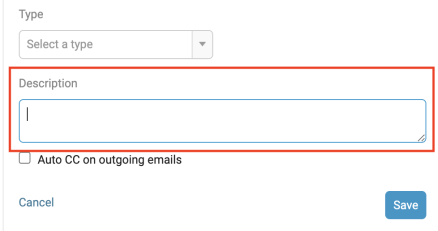
-
Choose whether or not you want them to be Auto-CC’d on correspondence in the module.
-
And lastly, hit Save, and they’ll be successfully added a Contributor to the system.