Help and Support » FAQs » How do I update my Credit Card information in Accelo?
The content in this guide is currently being revised to align with the new user interface. Some text and images may be outdated.
How do I update my Credit Card information in Accelo?
On occasion, you may need to update your Credit Card information in Accelo.
To update your Credit Card information:
-
In your Accelo deployment, click on the Settings icon at the bottom left corner of the screen.
-
On the left-hand side of the screen under the General Config section, click on the Manage User Licenses option.
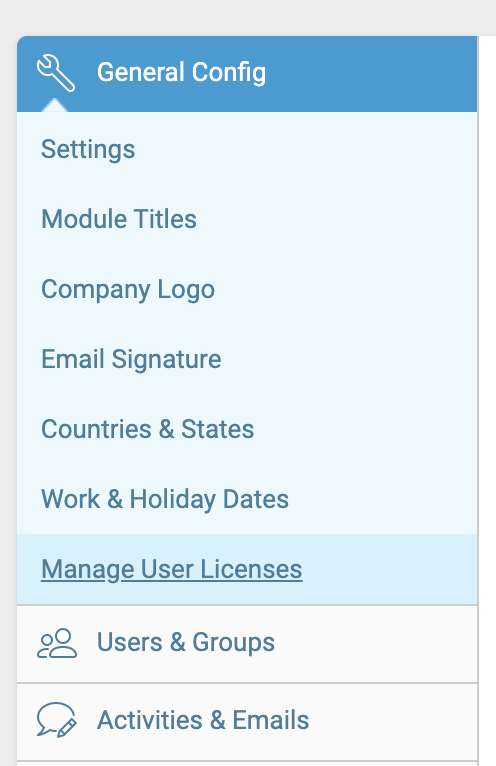
-
Within the top section of the page click the Update Credit Card Details button.
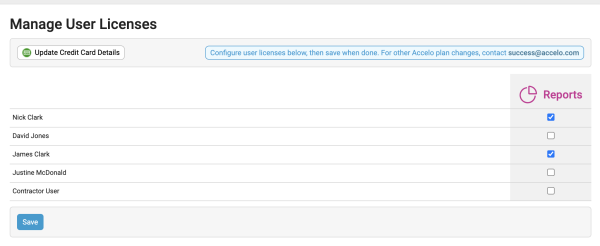
-
In the modal window that appears, ensure that the Email Address, Card number, Expiration and Card security code fields are correct. When finished, click Save.
