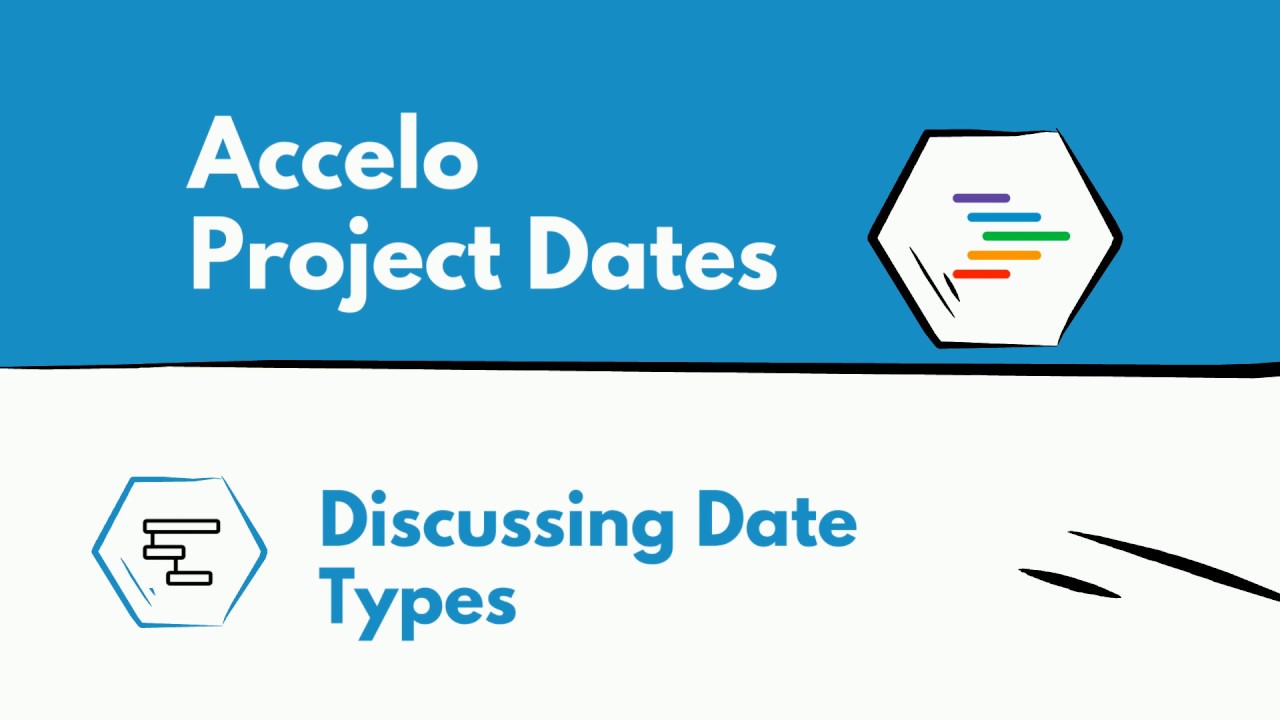Add a New Quote
Hello. In today's video I'm going to be walking you through how to create a quote and how much you can customize quote. A quote has to be attached to an opportunity… Read More
Hello. In today's video I'm going to be walking you through how to create a quote and how much you can customize quote. A quote has to be attached to an opportunity or a sale so I'm already here in an opportunity that's under the company Genomic.
If I come down to Add a Quote, to name the quote, I'm the quote manager and here I'm actually going to create the quote. Now, for the most part quotes are actually going to be turned into projects within Accelo so we like to create a quote the way that you normally would create a project. You can do a quote from the ground up if you like, as in you can start entering milestones and tasks.
You can come in and change the budget of the entire project. What you can use is to keep it at Calculated Price so as you build the quote everything will bubble up to the top. So, here's the milestone, define price, $2,000. You see now my milestone is two thousand dollars and the entirety of the budget for my project is two thousand as well.
Another way that we can create quotes is through Templates. You can create as many templates as you want and this is basically just a predetermined project or quote. You come in and say "If I’m going to build a website for time and materials," so that and everything is already built. You can see that maybe those specific milestones that have attached materials to, in case you build from materials. Now, I'm going to save and exit.
Now that I've created the quote as in a plan and what I'm going to be building them for, I can actually edit the content and start giving descriptions. You can add an introduction or your business modo. In these fields you can actually template these out so every time you add a requirement analysis, the description of what type of the scope of work this is will autofill here. You can come down and create a conclusion and then also I can template out my terms and conditions.
Now that I've added content to my quote and I've created the quote, let's go ahead and preview and publish. Currently this is the quote and how it's going to go out but there's certain things that I can change. I can change the headers, this logo right here can also be configured to your logo and then we have Merged Fields over here which you can also add. You can see that the business modo which I put is this right and then the lines items. Now, the line items don't always have to show everything that you want them to. You can start logging off rates and hours and just leave the amount. If you want it just a description of what you're doing you can do that too or vice versa. Here's the terms and conditions and your conclusion, and we can publish and send.
The next step would be to send the quote and they actually have an opportunity to come into our client portal and accept the quote. So, here you can see the quote is going to Jess. I'm including a PDF format of the quote and a link to the client portal where they can come in and accept the quote. Now that my quote is published, if she just wanted to come in and accept through our client portal this would show Accepted or she just decides to call or emailing saying "Hey, this looks great. Let's continue business." I can accept it for her and from there we can convert the quote directly into a project.
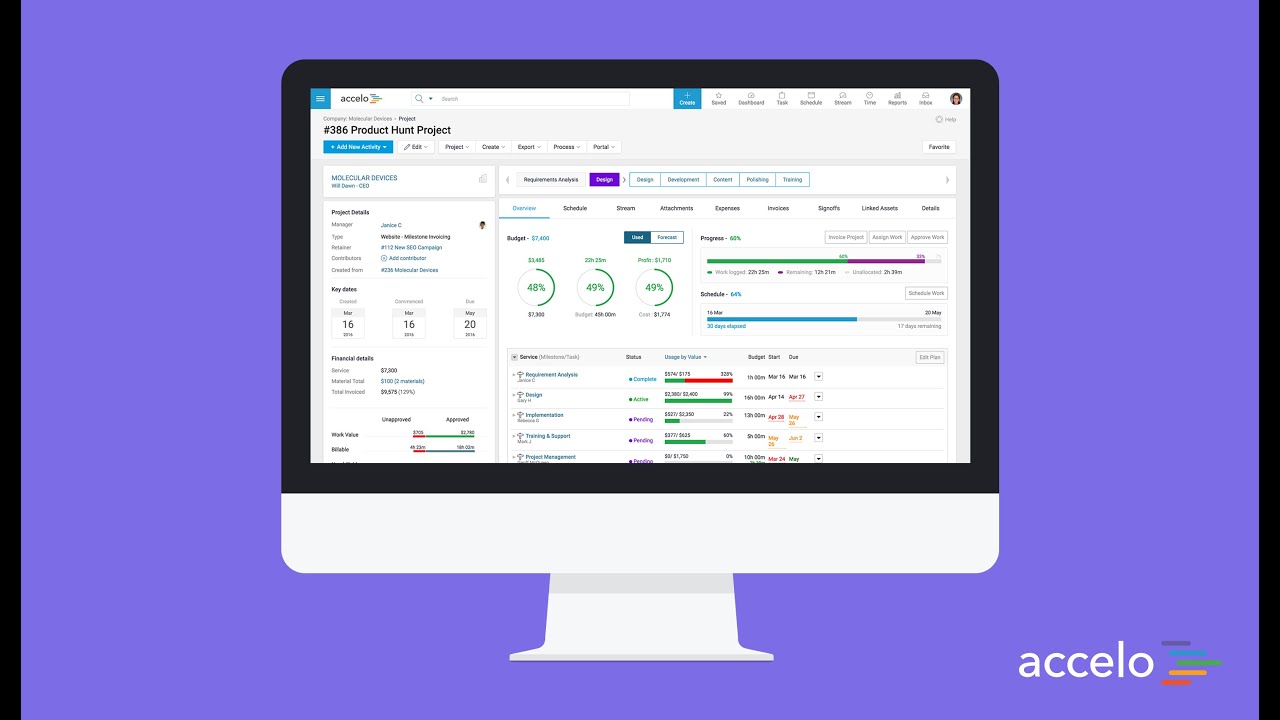
Sales + Projects
Accelo combines communication, collaboration and all client work in one system to give your team a central place to do…
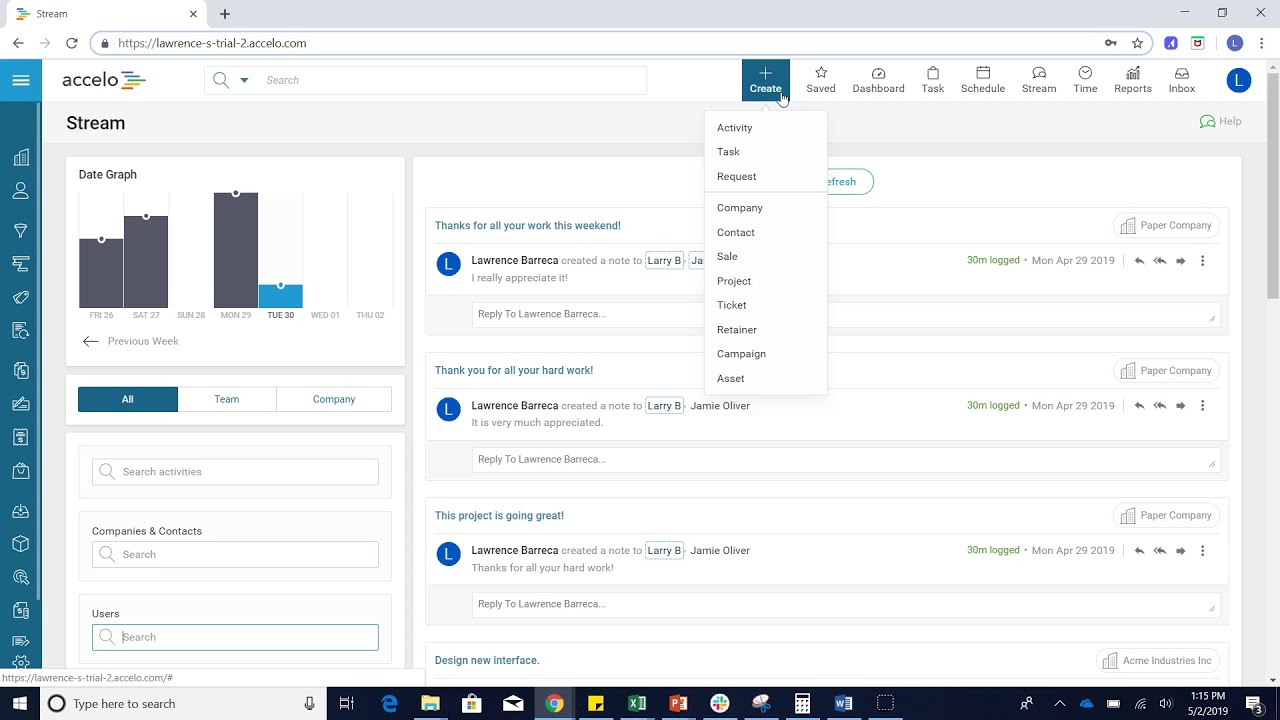
Quick Add
Hello. In this video of Accelo I'm going to show you how to quickly create any sort of form of…
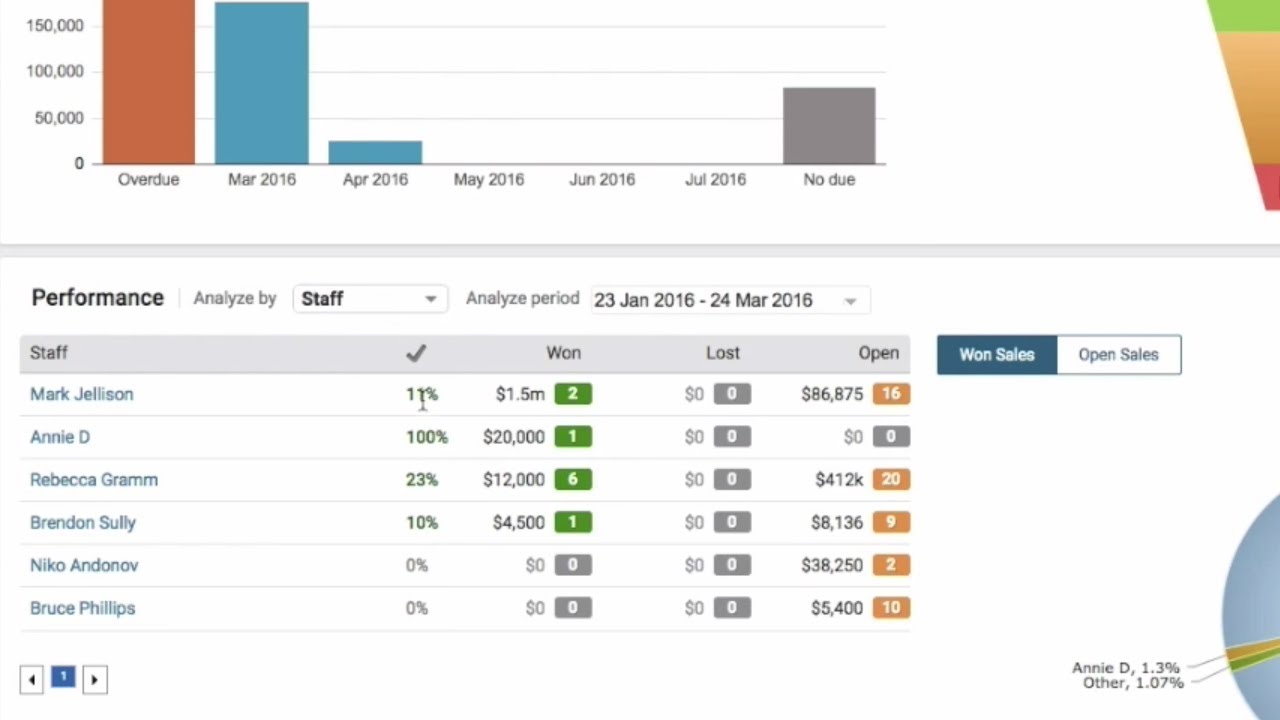
Sale Dashboard
Hello. In this video I'm going to show you the Sales Dashboard and explain what everything really means. To get…

Creating a Timer
We have timer functionality in Accelo. To begin a timer, you head up to the big blue Create button and…
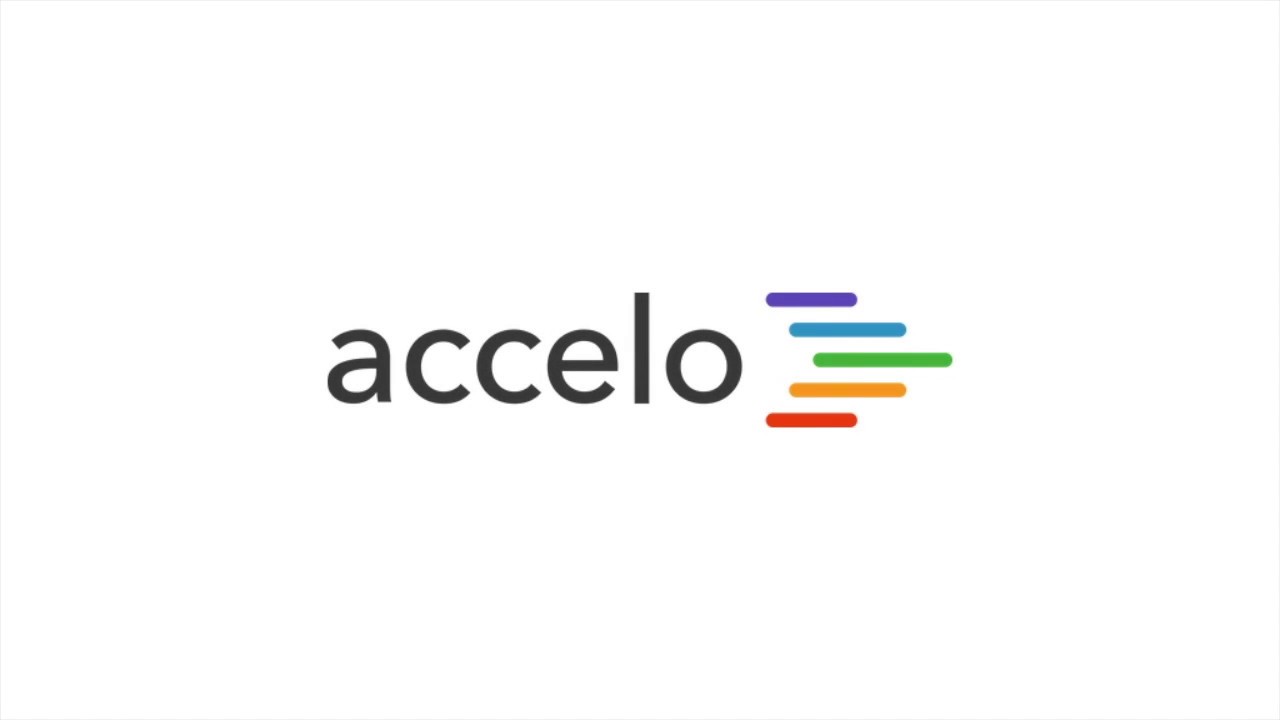
Scheduling with My Schedule
Good afternoon and welcome back to another session of How to Do Things in Accelo. Today we're going to be…

Add a New Company or Client
I'm going to show you how to add a company. Let's go to the upper left-hand corner, you click Companies,…
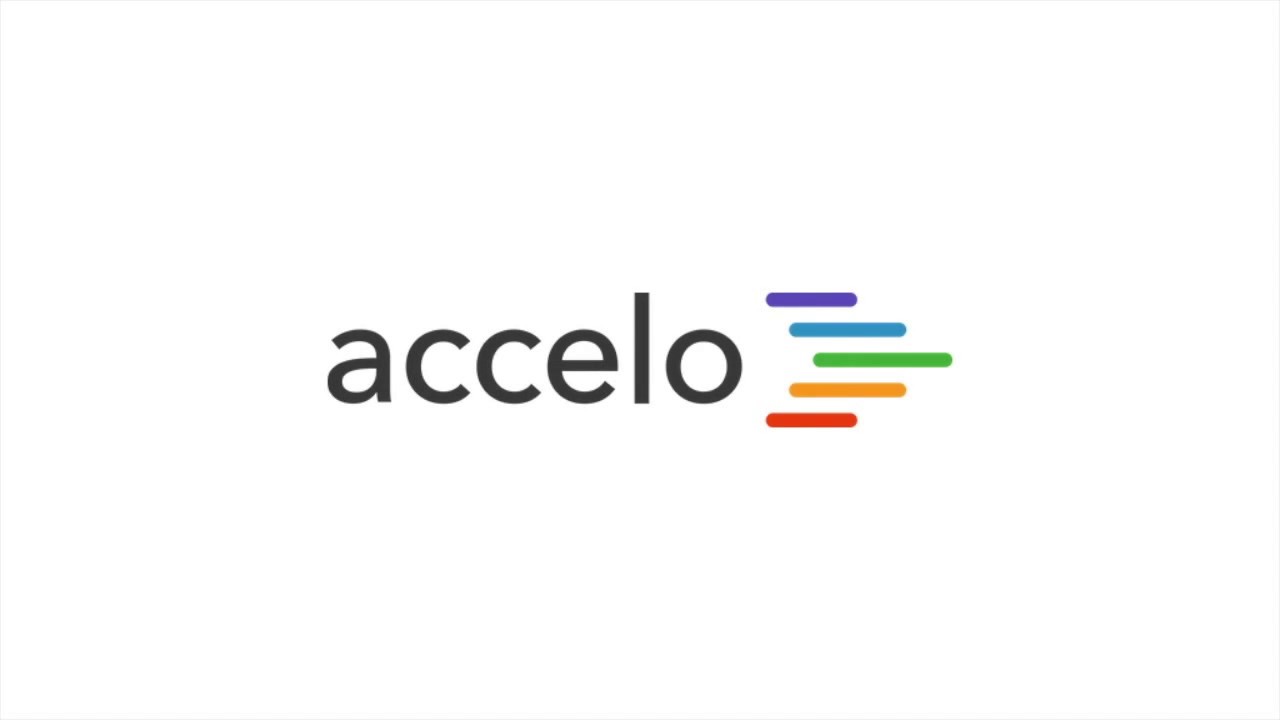
Managing your Ticket Dashboard
The Tickets module in Accelo provides the functionality for billable work on a more agile scale than projects. Essentially, a…