The content in this guide is currently being revised to align with the new user interface. Some text and images may be outdated.
Project Rate Cards (PREMIUM)
In the professional services world, billable rates are constantly shifting in accordance with staff skills, competition, changing business costs, recommended fee schedules and even inflation.
With so many Accelo clients relying on the billable rates features, flexibility has become increasingly important. Rate cards add a lot of flexibility to the rates system within the Projects module.
Using this guide you can:
Benefits of Rate Cards
- Control which billable rates are applicable to the project.
- Easily customize the amount charged for existing rates. This is much quicker than manually overriding the default rates on each milestone/task.
- Add the rate card before you apply the project template, and the rate card can override the project template rates.
- Make bulk changes, cutting down on administrative work. If you've just finished setting up your project and need to tweak a couple of rates, do every rate at once from the rate card.
- They work alongside the Divisions feature. In fact, if the client is in a division, the rate card will auto-populate with the default charge rates for that division!
Set Up a Rate Card
As the Administrator user or as the Professional user who is the project manager, you can now enable the rate card for a project. From the View Project screen, click the 3 dots Menu then Additional Settings and select Custom Project Rates. Please not a project can only have one rate card.
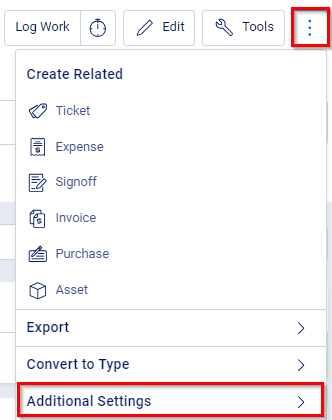
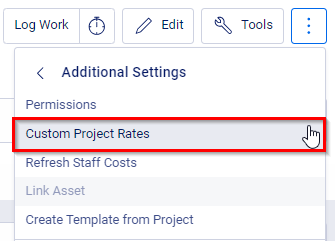
A new Rates tab will appear on the View Project screen. This is your Rate Card for the project. It lists all available rates, allowing you to override the charge rate just for this project. You can also configure whether the rate will be available when editing rates within the project plan.Once your rate card is set-up, you can edit the Project Plan and you'll see that the rates available there are exactly what you've configured in the rate card. Furthermore, if you drop in a project or milestone template, those rates will be adjusted according to the rate card.
If you don't want a rate from a template to change, then you'll need to ensure that your project rate card doesn't have any changed value set-up for that rate.
NOTE - Disabling a rate that is already in use in the project plan will not have any effect. You'll need to manually edit any milestones/tasks that were using that rate and select a new rate. Once they've been updated, the disabled rate will be properly disabled.
When you update the charged rate on the rate card, if it is already in use, you will be asked whether Accelo should automatically update all instances of that rate in the project plan - which may cause budgets to recalculate.