Manage your team's task workflow with full flexibility: Task status customization options are now available to our Premium Tier customers
New Feature: Unlimited Task Statuses
Managing unique business workflows in Accelo has always been possible with the breadth of customization options available across all Products, including Companies, Sales, Projects, Tickets and Retainers. However, the way that Tasks are managed through their statuses has never had the same flexibility. This was to ensure a simple user experience for all the professionals in your team - those core staff who are logging time, kicking goals and checking off tasks each day.
Our users shared (many via our Ideas Forum) that the default task statuses and progressions would be better if they offered flexibility, allowing for common situations like a task that is "Awaiting Customer",under "Internal Review" or even "Blocked" when another task or change that has to happen first.
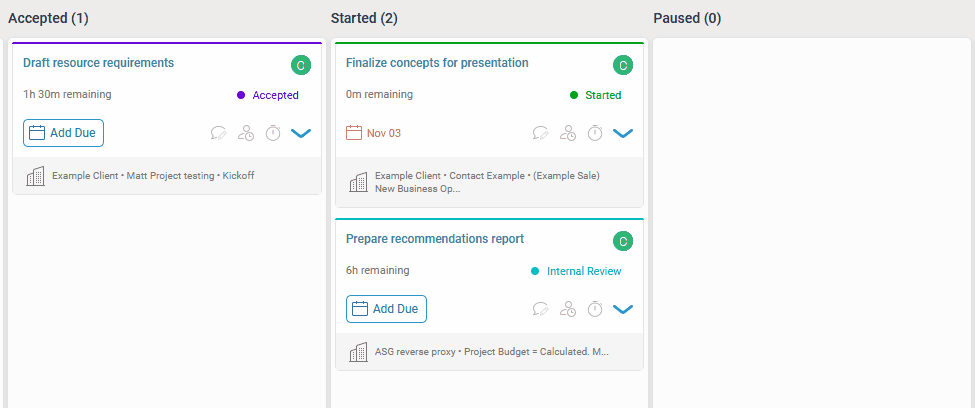
Great news! Task status customization options are now available to our Premium Tier customers! Note: Admin level users (or others with Task Admin access) will be required to access the configuration tools.
How Does It Work?
Admin users can now configure unlimited statuses and status progressions (the workflow that a task follows) for their teams.Now you can:
- Create new and edit existing task statuses
- Modify task workflows to progress in any number of ways between statuses
- Build email notifications/alerts for status changes
- Alerts will be hidden (sent in the background) to avoid interrupting the progression
- Existing built-in email notifications/alerts will continue to send, but can be disabled when using your own custom notifications instead
Note: Creating additional Task Types is not supported at this time.
Getting Started:
Open Settings from the main left-hand navigation > Tasks & Scheduling > Task Progressions

From here you can start modifying the workflow, adding new statuses and even rename the existing ones.
See our help guide for a deeper dive on configuring status and progression workflows.
FAQ
- Will new statuses work with the status task board?
- Yes, however you won’t see any new status columns - only the existing/default ones. All custom statuses will be mapped to their built-in standings. Custom columns are coming a little later this year, with a redesigned KanBan status board. - Can I prompt users for input as the status changes?
- Not at this time. All status changes happen instantaneously to ensure the existing task experience continues to be seamless. We know there’s a use case for prompting a user to upload a file, change the billable rate or even re-assign the task, so we’ll be listening to feedback on this point. - Does this change the JIRA issue > Accelo task sync?
- Minimally. When a task is pulled from JIRA into Accelo, the status category of that issue/task in JIRA is checked:
JIRA ‘To Do’ = Accelo ‘Auto-Pending’
JIRA ‘In Progress’ = Accelo ‘Auto-Start’
JIRA ‘Done’ = Accelo ‘Auto-Complete’
- Status changes in Accelo are not pushed back to JIRA. This limitation has not changed. - How can I access task statuses and progressions if I’m on the Plus Tier?
Contact [email protected] to be advised on the best option available to you.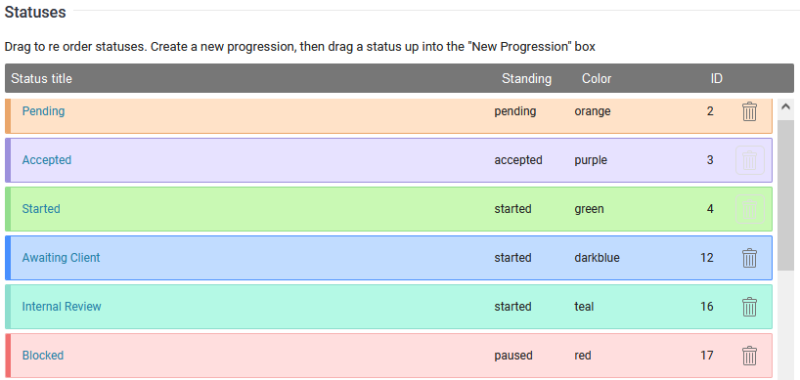
- What are standings?
- All new custom statuses must have a standing (or base status) so that Accelo can set the general categorization for each status. This is consistent across all of Accelo’s products (no different to how ticket statuses or project statuses work). - What are auto-progressions?
It’s the system-managed part of your status workflow, and it’s used to ensure that there's always a way for the system to update a status if it is caused to change via another feature. Eg. If a project milestone is completed and you have a rule to auto-complete all tasks in that milestone, the system applies the ‘auto-complete’ progression to those tasks - even if you have deleted all other progressions for completing a task. Auto-progressions are generally not available for users to run manually.
