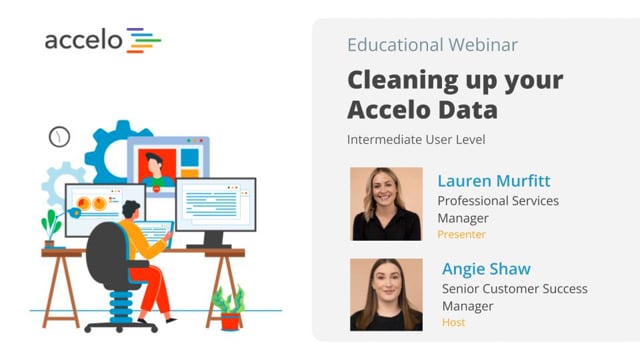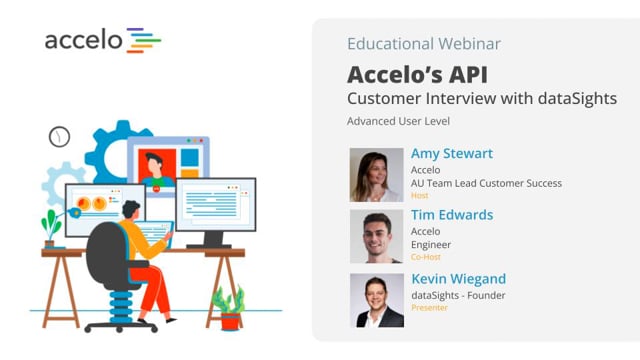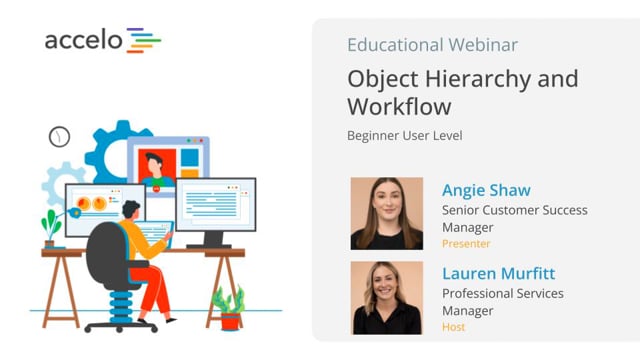Invoicing with Accelo
[Adam] All right, hello everybody. Thanks again for joining us for another installation of our Best Practices webinars. Today, we're going to focusing on invoicing in Accelo. My name's Adam. So I'm… Read More
[Adam] All right, hello everybody. Thanks again for joining us for another installation of our Best Practices webinars. Today, we're going to focusing on invoicing in Accelo. My name's Adam. So I'm gonna be the host of today's webinar. And I work in the Implementation team here at Accelo. And I'm joined by John, who's a Service Designer, who'll be taking us through invoicing. So we expect the session today to take about 40 minutes in total. And we're gonna be looking at a couple of different areas. So we're looking at the different integrations we do with accounting systems. We're gonna be going into detail about the templates you can use for different types of billing. And whether that's including invoicing for one-off pieces of work, or recurring. And we're going through, you know, the payment process. And finally, some uh, how to deal with service and material items. At the end, we're gonna have time for Q&A. So throughout the whole session, if you can send through your questions as they come up, that'd be great, 'cause we'll get to them at the end. I'm now gonna hand off to John, to take us through it.
[John] All right, awesome, thanks Adam. So to kick it off, we want to give you a sense on where we see Accelo fitting into all the different software you might use to run your business. And especially for those who haven't yet hooked up their accounting integration with Xero, QuickBooks, online or desktop. So where we believe Accelo sits is just further down from where Marketing Automation and Sales Automation might sit in the Hubspots, the Marketos of the world. And then right above the Billing & Accounting systems, like Xero and QuickBooks. We think they do a really good job of keeping track of all the financials, like payroll and the general ledgers and account information. And what that does is it opens us up to be able to focus on budgets, automation, how to keep track of client work and communicate with them. The things that Accelo does really well. And this is where we differ a bit from other ServOpss or ERPs, if you're newer to Accelo or just watching us as someone who's considering Accelo, is we really wanna focus on workflows and invoicing out of the system. And then have accounting software focus on more of the deeper level financials. So today we'll be focusing on the invoice sync and how it connects to those deeper financial systems. The way that we integrate with Xero, QuickBooks, desktop and online, first and foremost is a two-way client sync. So what you can see here with contact name and company, address, email, and phone number, we have a two-way integration. So let's say that you added Paris and just sent her a recent invoice for a website from Accelo, we would have that automatically synced over to Xero. And vice versa, we have the ability to import all of your contacts from the other site. Going on that though, the way that the financials integrate is through an invoice sync. So, what you'll see here with the income general ledger, and the amount, tax code, tax amount, and description. These might be one item on an overall invoice, like we're only invoicing for a specific ticket or just for design. Or it might be many lines. Like it's a very large invoice for all of my work. And it might be design, QA, and development in it. Regardless, we sync with the income general ledgers that go over to the Xero side. And we have the ability to import those general ledgers when you're just starting off to make it easy to start the sync. The other way around, after the invoice, is recording the payments. And we'll touch a bit more on this later. But you can record a payment on Xero, Quickooks, Accelo, or through one of our third-party integrations, with someone like Stripe or Authorize.net. And those payments will integrate both ways as well because they're going through that invoice sync. So what we want to start off with is the building blocks of how invoices are created, within Accelo. And those will be through what we call templates. And there's three components that we're gonna dive into on the templates. The type of billing, what to include on the invoice, and then visually how do we display that. So we'll look at first fixed price project. And 30% upfront invoice. A down deposit invoice. And then a bit later in the call, we'll focus on a time and materials template. All the templates for invoices, and mostly all the settings that we'll go through today is through Configuration. And the way that I find that is through the cog on the bottom left-hand of the screen. And right now if you go down the list on the left-hand side, most of our configuration will be in the Invoice & Rates section. And right now, I'm in Invoice Templates. So like I said, on that down deposit, fixed price template, what I've done is I've set up some defaults so that every time we invoice for any of these different objects, we can then have pre-default settings for what's included. In this case, on project work, I wanna invoice for 30% upfront. Whereas maybe ad-hoc work like a ticket, I might invoice for 50% upfront. There are three different ways that you can include billing, or work information on an invoice. There's the fixed bid approach, or value-based pricing approach of a percent budget, similar to a down deposit like 30%. Or maybe you're just trying to wrap up at the end of the project and you wanna invoice for all the remaining budget. Those are two options for the fixed side. And then on the time, materials, and expense side, as we'll cover on the ticketing, what we can do is Work Done. And what…
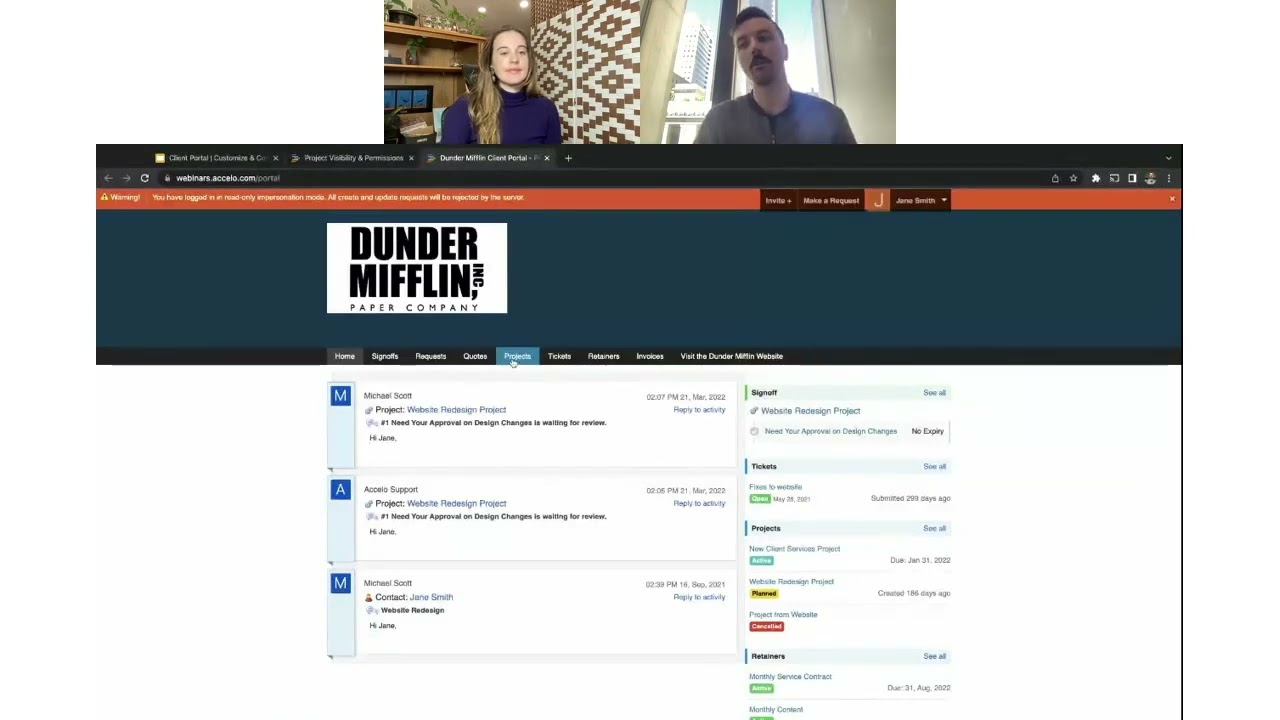
Client Portal | Customize & Configure | Intermediate
• Customize the look of the Client Portal
• Invite and impersonate your clients
• Set up global, project and company level…
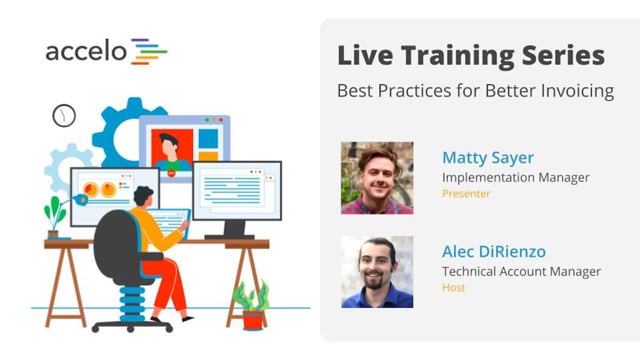
Best Practices for Better Invoicing
• Customize Invoice Template styling and Custom Fields
• Show Work Report Summaries on your Invoice
• Incorporate Invoicing into your Workflows
•…
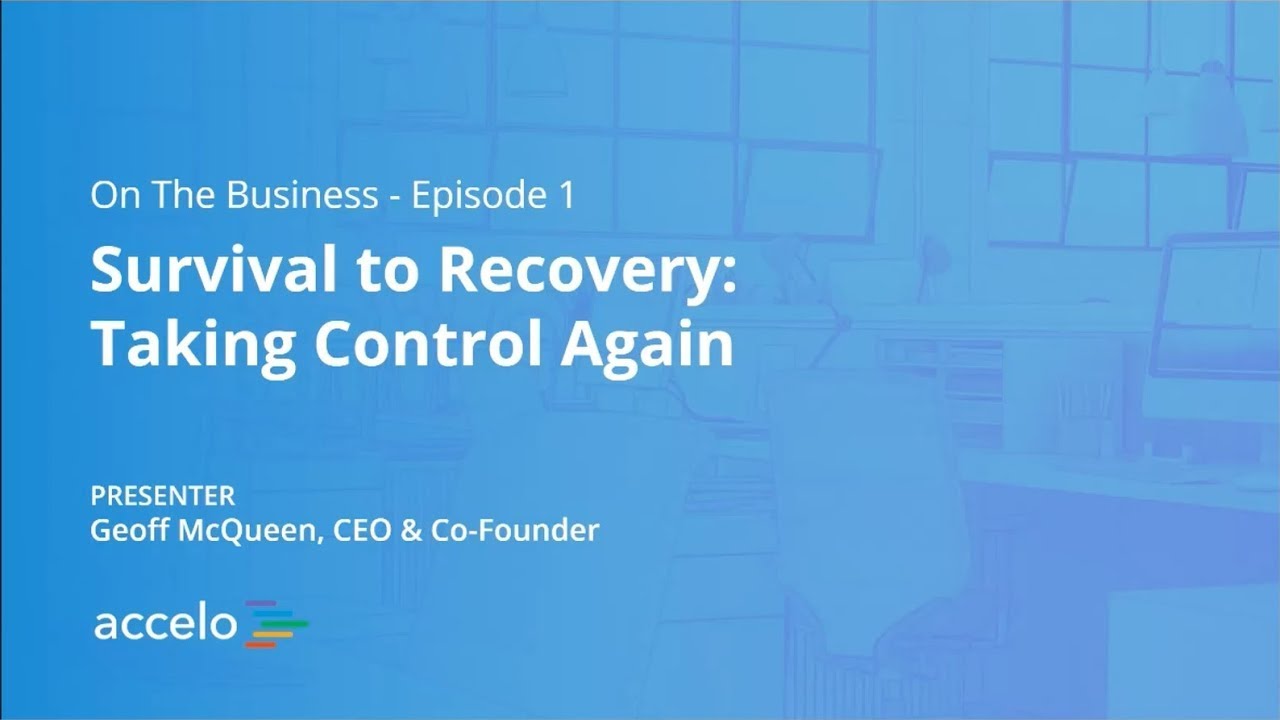
Survival to Recovery: Taking Control Again
This has been a year where most businesses have been knocked around, and the focus has just been on surviving.…
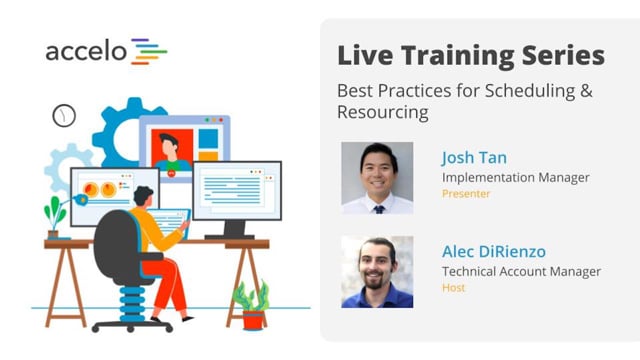
Best Practices for Scheduling & Resourcing
• Take advantage of Auto-Scheduled Time
• Understand the Booking Tool
• Determine when to Schedule vs Commit Time
• Navigate the Team…
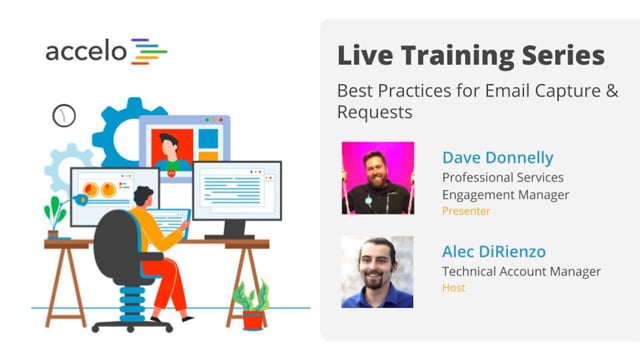
Best Practices for Email Capture & Requests
• Email Capture Rules and Integration Settings
• Request Inbox Settings and Email Forwarding
• Email Aliases and Divisions
•…