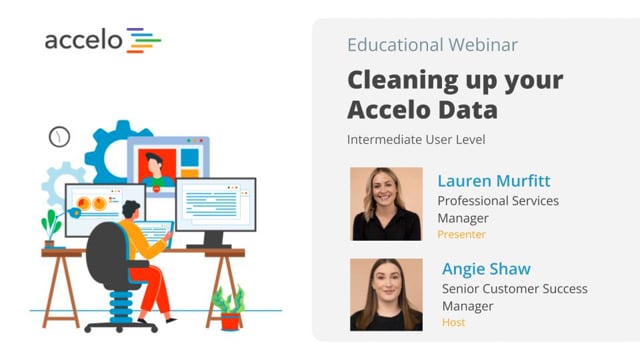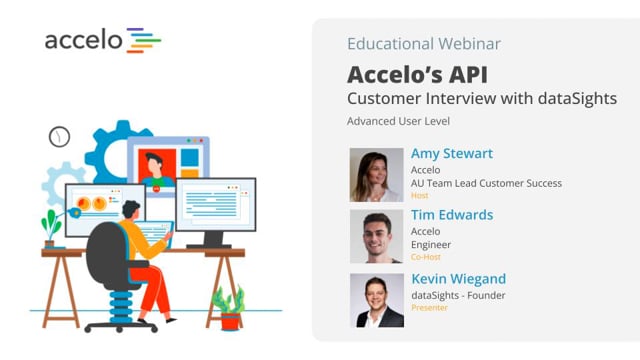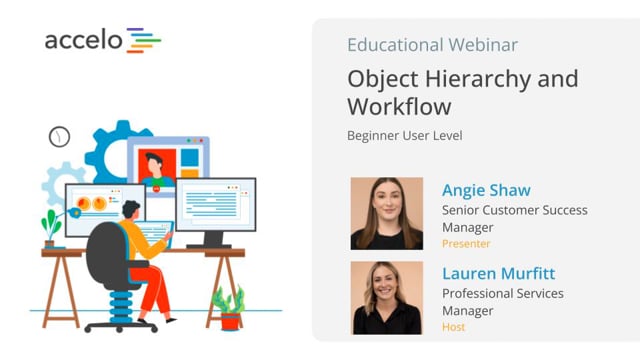Reporting & Leadership
Focus areas in this session include: Forecasting upcoming work, scaling profitable work, and reporting outside of Accelo.
[Tom] Thank you, everyone for joining us for another episode at Accelo Best Practice Webinars. Today… Read More
Focus areas in this session include: Forecasting upcoming work, scaling profitable work, and reporting outside of Accelo.
[Tom] Thank you, everyone for joining us for another episode at Accelo Best Practice Webinars. Today we're gonna be focusing on reporting and leadership. I'm your host, Tom. I'm an account manager here at Accelo, and that cheery fellow there is John. He's a solutions engineer here, who will be primarily presenting today's webinar.
I'm just gonna really quickly run through the agenda at a high level, before throwing it over to John.
So we've broken it up into a few different pieces here, beginning at the weekly level. Gonna cover looking at the weekly view of work, both looking forwards and backwards, as well as kinda taskboard assignee and the progress of ongoing work on a weekly basis.
Then moving through to the monthly piece. Looking at employee performance based on some of the in-app dashboards inside Accelo, as well as looking at company performance, setting up and exporting some reports around that as well. Particularly, including utilization, which also is a nice flow in to a team utilization and setting benchmarks and goals around team utilization on a monthly basis.
Then, moving through to quarterly. We're gonna look at setting up reports and exports both at a project's perspective and also a task performance perspective over the length of the quarter. Gonna really briefly touch on a couple of really cool triggers that are commonly used for some kind of in-app reporting and progress reports.
At the end we're gonna touch on a couple of bits and pieces that are upcoming within Accelo around improvements in reporting for the platform. Then, gonna leave plenty of time at the end for some Q & A. I'm gonna collate the questions as we go and we're gonna answer them all at the end. Anything that we can't get an answer to or, if we do happen to run out of time, more than happy to follow up with you after - certainly available.
Okay. So, I'm gonna throw this over to John and we're gonna get going.
[John] Great. Thanks for the kick-off there, Tom. So, like Tom was mentioning, the start and the most micro-via that we'll be jumping in to today is weekly. A lot of what we wanted to cover today was something relatively new, the concepts not new, we've always had team scheduling, but some of the views that we'll be covering today are currently in testing and beta. So, if you're a valued, active customer of ours and have signed up for the beta or have been keeping in close contact with our blog, you may have already been able to find the views that we go through today. If you're a newer customer, or this is your first time hearing that there's a new view for scheduling, the way that you can access it, either as we go through today you can tag along, or after the call, is you would put your company name or whatever you have chosen to be before the dot Accelo dot com for your account name and then backslash, here for the scheduler grid view, the newer view of the team schedule that we'll dive in to today.
So, what I first wanted to jump in to is being able to quickly answer the question of what happened last week, and then we'll look a little bit forward if ... Let's say that this was a Monday morning meeting, and it's during our team stand-up and we wanted to see what is going to happen this week. We'll also be using that new team schedule view to view that. Then, one of our older views, and actually, oldest view on the taskboard for assignee to be able to see what's on everyone's plate for this week. Then, lastly we'll hop over to some of those higher velocity work items like tickets.
So, to kick it off, for what happened last week, let me hop over to the new scheduling view. So, what we'll be able to see here on the new schedule view, on the left hand side is everyone on my team in this demo account. And there's a few different ways to either segment your team or to pull-up your entire team. One would be adding users one at a time. So if I want to add C.J. or someone who's not here, I could just pull-up his name. Alternatively, and some of our customers have begun to create skills and groups to be able to categorize different skill sets. For example, the design skill set versus the development skill set. Or even groups, and this is commonly put in by the executive team or the project management team. Some of our customers are using groups for their different offices. So, my west coast team versus my east coast team and pull up the different groups and see how busy they are.
What we're gonna find here on the different heat map views is how busy everyone is. So if we were to ask the question or answer the question, what happened last week? What I would first want to do is pull-up the time that will show me what happened last week. So, we have two different categories of time on the schedule. One would be the past time or time that was actually logged. That would be billable and non-billable. So I definitely wanna see that. Then, we have four different types of future looking work and we'll cover those briefly in the next section.
So, from a really high level, what happened last time. Well, Tony wasn't that busy at all, he didn't log much time. Travis and Eddie were a lot busier. And it looks like C.J. was either on vacation or just didn't log any work. So, kicking it off, this gives me a good idea of probably who didn't fill out their time-sheet or not. But if I'm asking them not to fill out their…
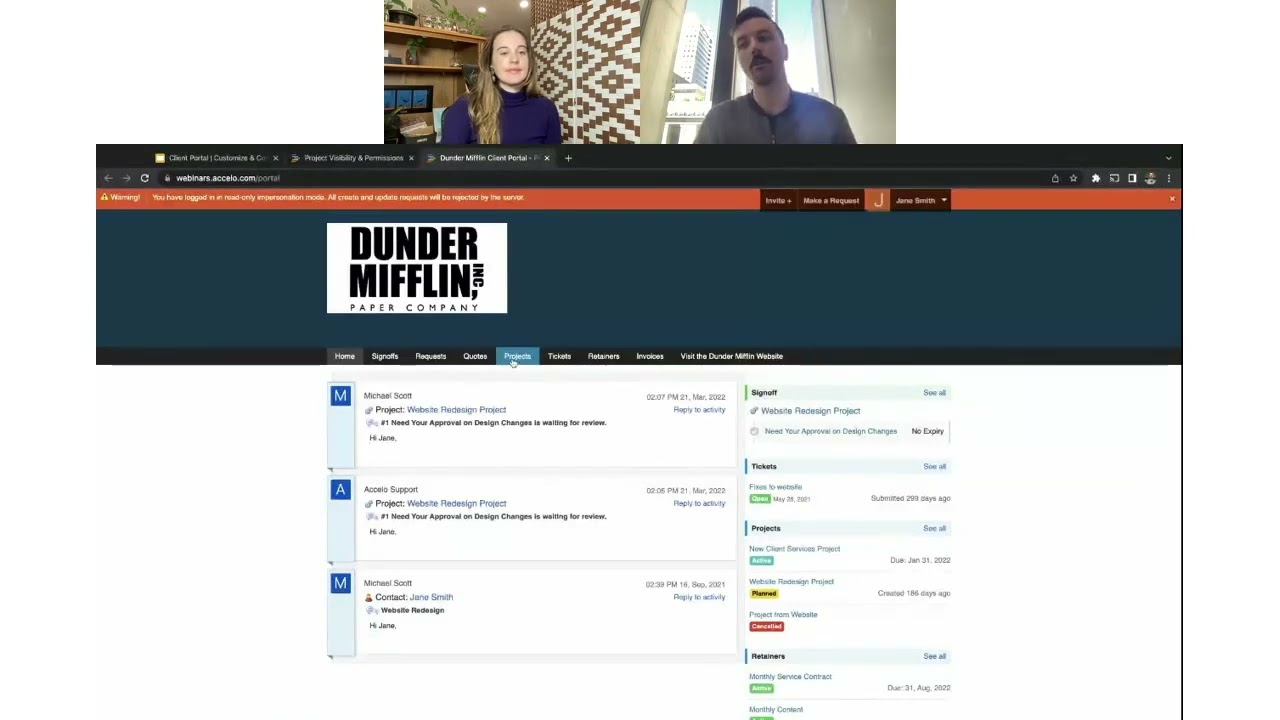
Client Portal | Customize & Configure | Intermediate
• Customize the look of the Client Portal
• Invite and impersonate your clients
• Set up global, project and company level…
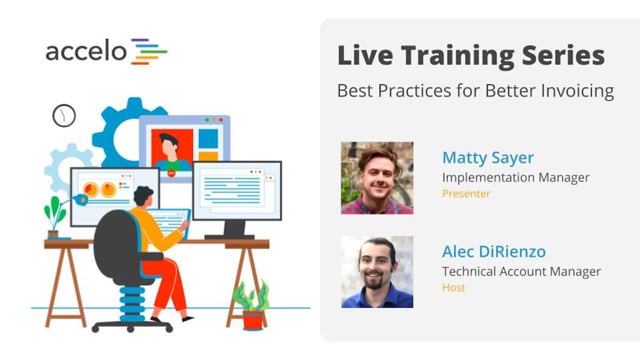
Best Practices for Better Invoicing
• Customize Invoice Template styling and Custom Fields
• Show Work Report Summaries on your Invoice
• Incorporate Invoicing into your Workflows
•…
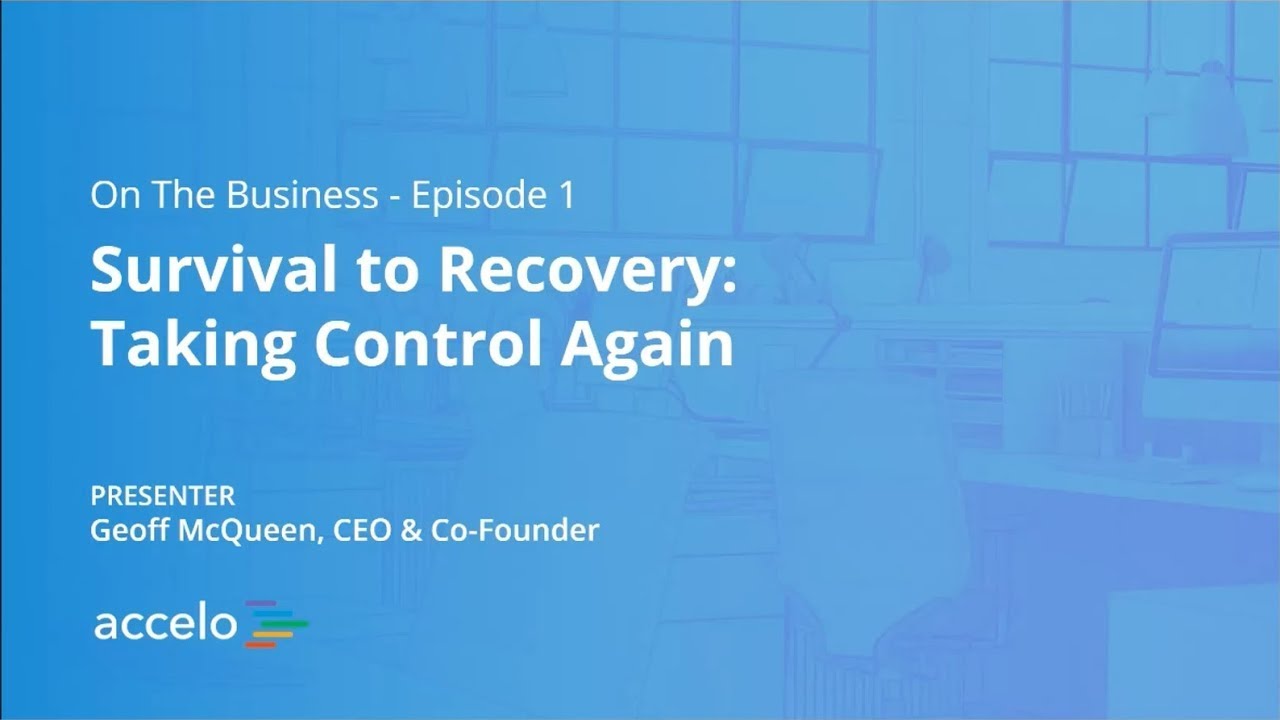
Survival to Recovery: Taking Control Again
This has been a year where most businesses have been knocked around, and the focus has just been on surviving.…
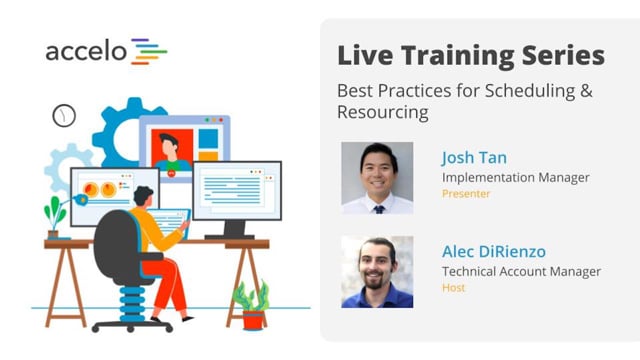
Best Practices for Scheduling & Resourcing
• Take advantage of Auto-Scheduled Time
• Understand the Booking Tool
• Determine when to Schedule vs Commit Time
• Navigate the Team…
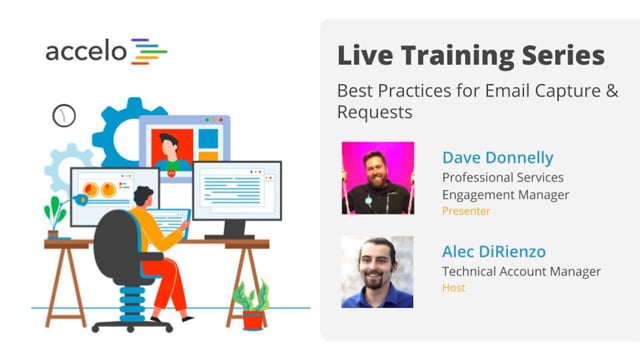
Best Practices for Email Capture & Requests
• Email Capture Rules and Integration Settings
• Request Inbox Settings and Email Forwarding
• Email Aliases and Divisions
•…