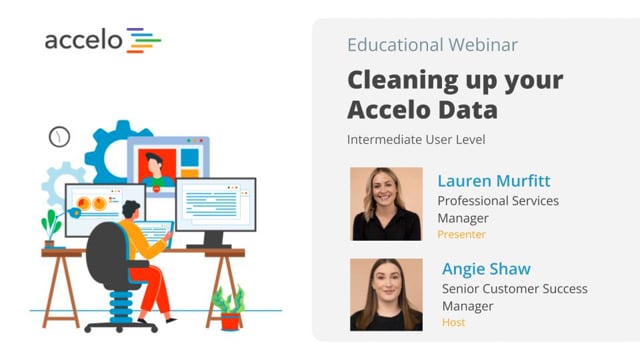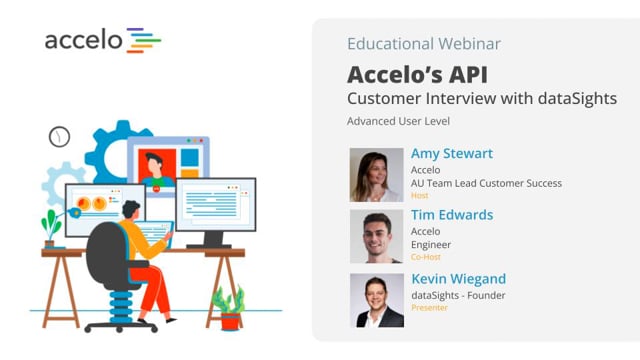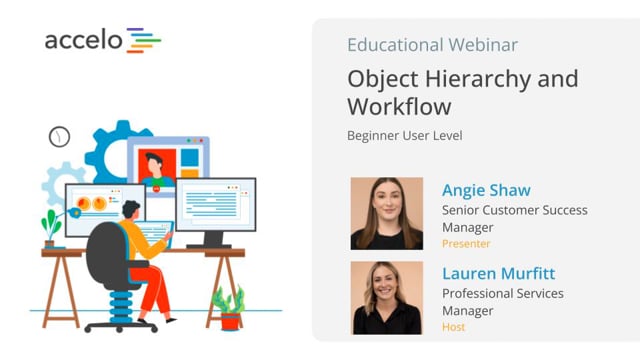Quotes
Learn how you can make the most of the Quotes module of Accelo for your business. You'll learn how to, create multiple quote templates, customize the look and feel of these quote… Read More
Learn how you can make the most of the Quotes module of Accelo for your business. You'll learn how to, create multiple quote templates, customize the look and feel of these quote templates and insert images, and much more.
[Tara] Hello, and welcome to our very special kick-off webinar on how to navigate your way through our new Quotes module. My name is Tara, and I'm joined today by my colleague, John, who'll lead today's webinar and walk you through everything you need to know. If you have any questions throughout, just throw them in the Q&A, and I'll either answer them on the fly, or at the very end. So without any further ado, take it away, John.
[John] Great. Thanks, Tara. The agenda today, we'll first start off, especially if you haven't used Quotes in the past, with what Quotes are in Accelo, and when you would use them. Next, we'll look into some of our new features that we just released today.
First, how to now customize the look and the feel of your quotes without having to do it every single time, now we have the concept of templates. So looking into not only some of the new features on what we can do to make the look and feel and your quotes awesome, but also how to set up those multiple templates. Then we'll spend the back half of the session actually setting up a live Quote, going through the sales process, and showing how those quotes can then convert to projects.
Like Tara said, if you have any questions, on the zoom little box on the bottom, you can click the Q&A button, and ask questions throughout. If we can, throughout, we'll pause and answer them. Otherwise, we'll save the last few minutes of the session to go through any questions that you may have.
So to kick it off, what are Quotes in Accelo? Quotes are a way to put together your estimates for project work, and really quickly convert those estimates from the sales side of Accelo into the project side of Accelo. Here we have Tara, who's our client, and this is the wheel of the entire [serve ops 00:01:55] platform, where Quotes fits in is the new business, or bringing on the proposals of new clients side.
You should use a Quote any way that you want. One would be if someone has contacted you, maybe it's a referral, or from a website, and just wants a quick estimate for your services. That's one way that our customers are using Quotes. On the other side, maybe you want to put together a large proposal. You're trying to win a new business, that's not a current customer of yours, and maybe it's a few month long sales process? That's another time that you can use Quotes in Accelo.
What we'll first take a look at is how you can design the look and the feel of your quotes. Specifically, now, in hopping into the new features, are the quoting templates, and how we can start templating the look and feel of our quotes that we send out.
The way that we get to Quote Templates is through the configuration gear, in the bottom left-hand area. We'll navigate down on the left-hand side to Quotes. If you're familiar with the quoting section, you'll now see that there's a new area called Quote Templates.
For those of you who haven't gone to the Quote Template list, and have just come in for the first time, what we'll do is we'll create a first new template for you, called Default Template. This default template is fairly similar to the Classic style that you're used to if you have quoted out of Accelo before.
Within the Quote Template, we have some settings on the top, relating to accounting and expiry dates. Then here in the Default Content section, this is really similar to the Edit Content section that you may be used to when you're creating a Quote, being able to put in an Introduction, a Conclusion, and the Terms and Conditions. Where this now differs is we're not only able to customize and template the introduction and conclusion for your quotes, now we're also able to have different templates with different introductions and conclusions, and we'll talk more a bit later about that.
What we're also introducing, on the right-hand side, is merge fields. So this will be able to more personalize and give more context to the quote. Rather than it feeling like a really boilerplate template that you copy and pasted in, we can pull some related fields, especially a customer contact information, that will make it feel more personal.
The last part of this is able to have an E-mail Template. Now, or at least previously, yesterday, the day before, when you're sending out a quote, you may have been copying and pasting an e-mail, or writing a new e-mail every time. What we're trying to do is have you save a lot of time when you're writing new e-mails, and a Mailto Template similar to the Introduction, Conclusion, and T and Cs that you see above.
That's most of the content side. Now, if we want to look at how we customize the look of a quote, we will go to Preview and Edit PDF section. What you'll find on the left-hand side is really similar to the Quote settings that you may be used to. Able to customize style and what you show. But we've introduced some really powerful new features in this.
The first is able to define a theme. You may recognize Classic as one of the current settings. Changing some of the information on the header style. I prefer it Clean, and that's the default one. Changing the heading font. And then, finally, we've introduced the ability to start branding, and bringing in color into this, instead of having everything as gray. If I was a red brand, I could bring that in here.
Next up, on the Service Items here, we're…
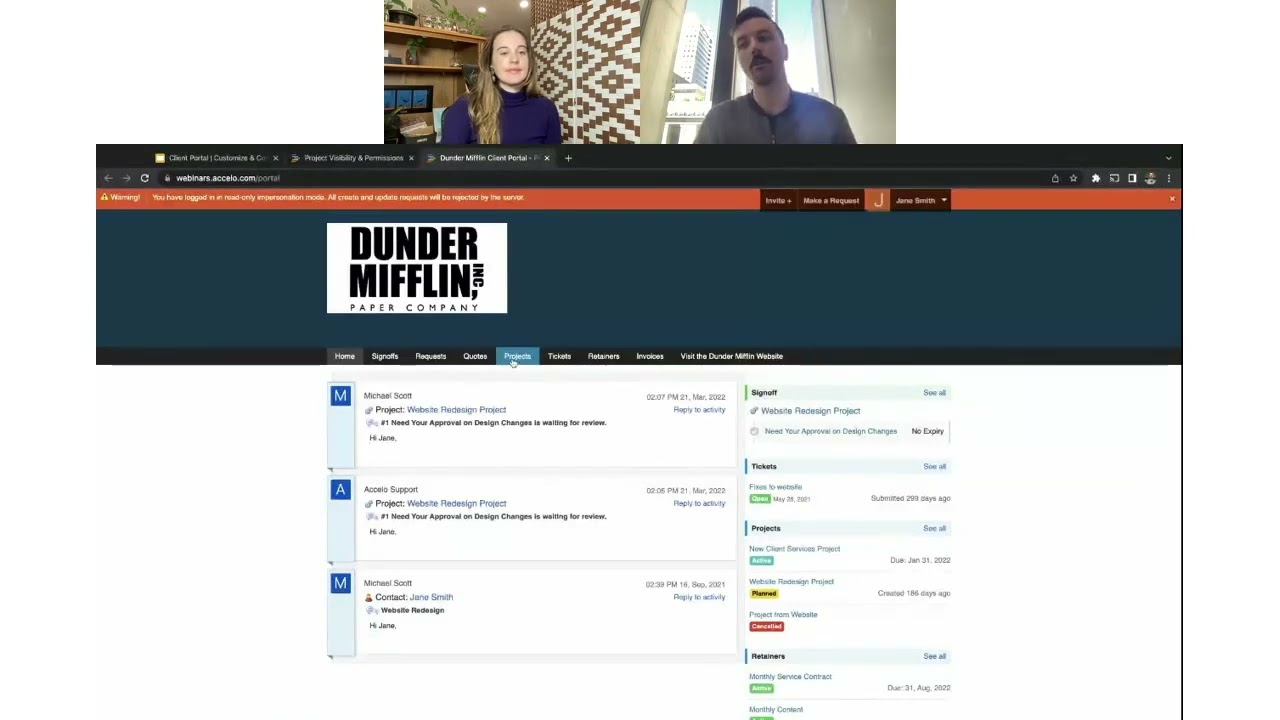
Client Portal | Customize & Configure | Intermediate
• Customize the look of the Client Portal
• Invite and impersonate your clients
• Set up global, project and company level…
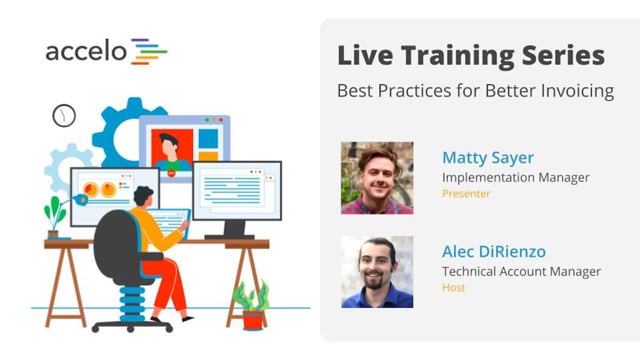
Best Practices for Better Invoicing
• Customize Invoice Template styling and Custom Fields
• Show Work Report Summaries on your Invoice
• Incorporate Invoicing into your Workflows
•…
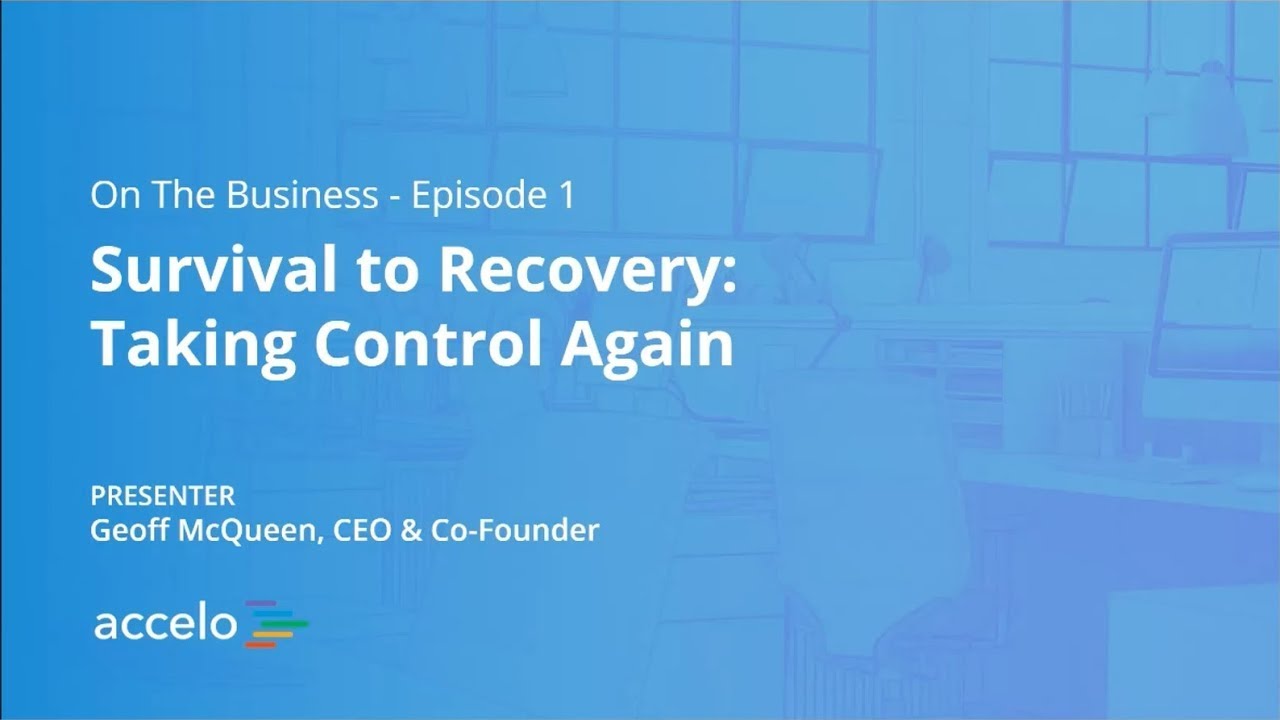
Survival to Recovery: Taking Control Again
This has been a year where most businesses have been knocked around, and the focus has just been on surviving.…
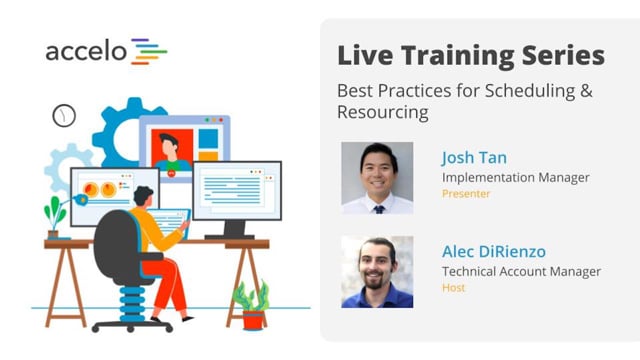
Best Practices for Scheduling & Resourcing
• Take advantage of Auto-Scheduled Time
• Understand the Booking Tool
• Determine when to Schedule vs Commit Time
• Navigate the Team…
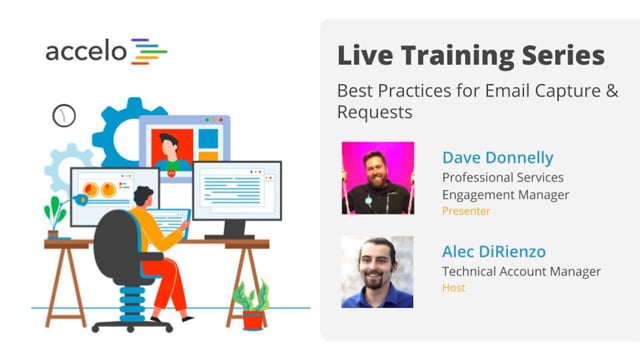
Best Practices for Email Capture & Requests
• Email Capture Rules and Integration Settings
• Request Inbox Settings and Email Forwarding
• Email Aliases and Divisions
•…