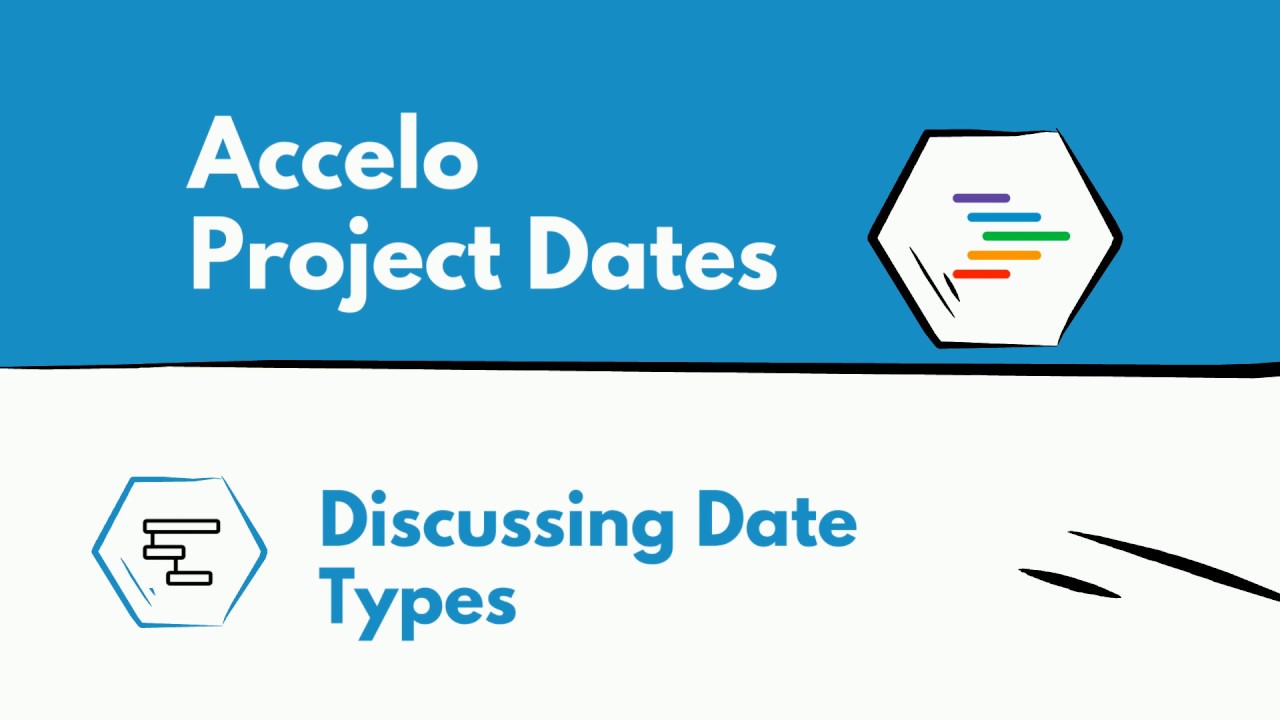Add a New Project
In this video we'll show you how to add a new project so that you can start delivering your milestones and tasks on time and on budget.
The first thing that prompts you… Read More
In this video we'll show you how to add a new project so that you can start delivering your milestones and tasks on time and on budget.
The first thing that prompts you to add a new project is to search the company or the contact that the project goes against. This is because we're built with a client centric interface and then you'll like to select the type of project. This type of project will depend on the workflow that you want to achieve during the project as well as just general reporting for the different categories.
The first step in starting a project is to create a project plan. From this screen what you'll be able to do is put in the different miles and tasks associated with the work. Normally, I like to start with the template. Within the template you can template out the hours, the budget and the overarching schedule of how you plan to deliver the project. What's really powerful about these templates is they can be used over and over again but they don't necessarily have to match every single time. For example, I'm able to change the task here and increase the amount of time in the design. You'll also notice that I can change the default rate or overwrite it for the specific project.
Other tabs here, like dependencies, allow me to say that this design is dependent on the discovery and the ideation happening from the milestone below and then General tab will show me information on what description I should give. I'm assigning it to from the list of employees as well as the skills that are involved. If I wanted to add a new milestone, I can do so here and add the different tasks that go down below using the Insert Below button and then, lastly, to make this project live I want to commit it to the schedule. And now, from here it's time to deliver an amazing project on time and on budget.
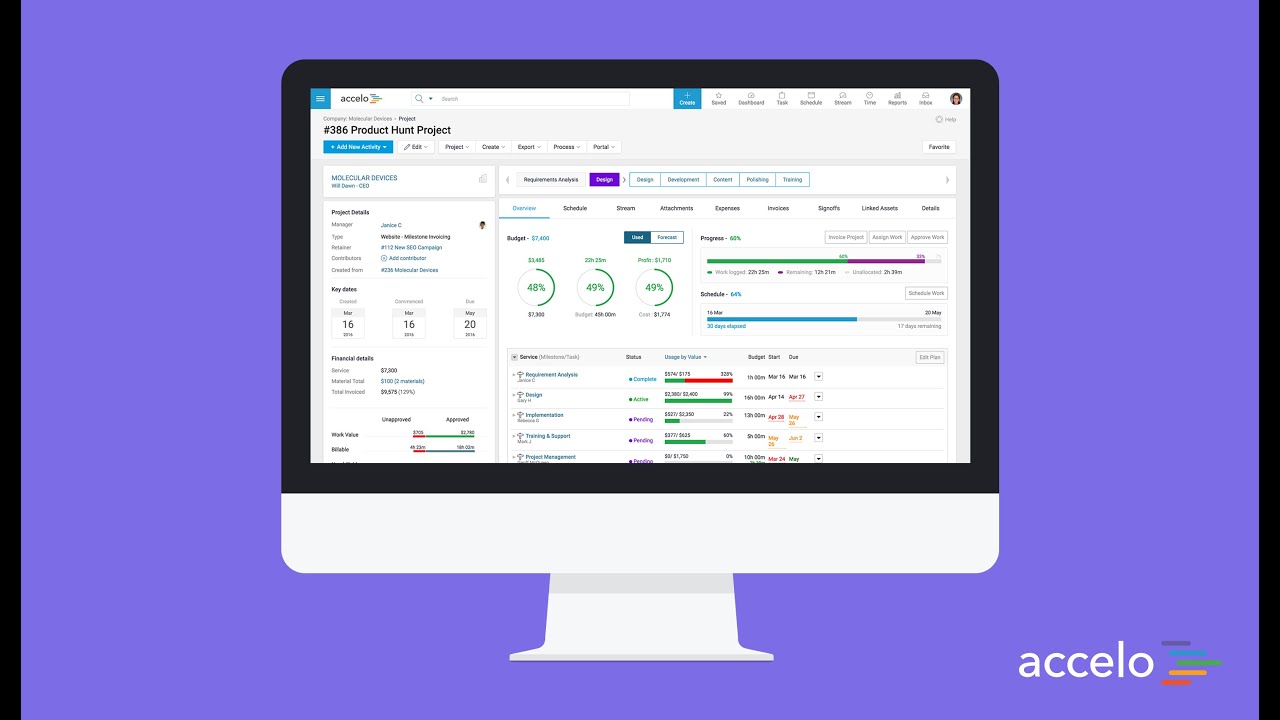
Sales + Projects
Accelo combines communication, collaboration and all client work in one system to give your team a central place to do…
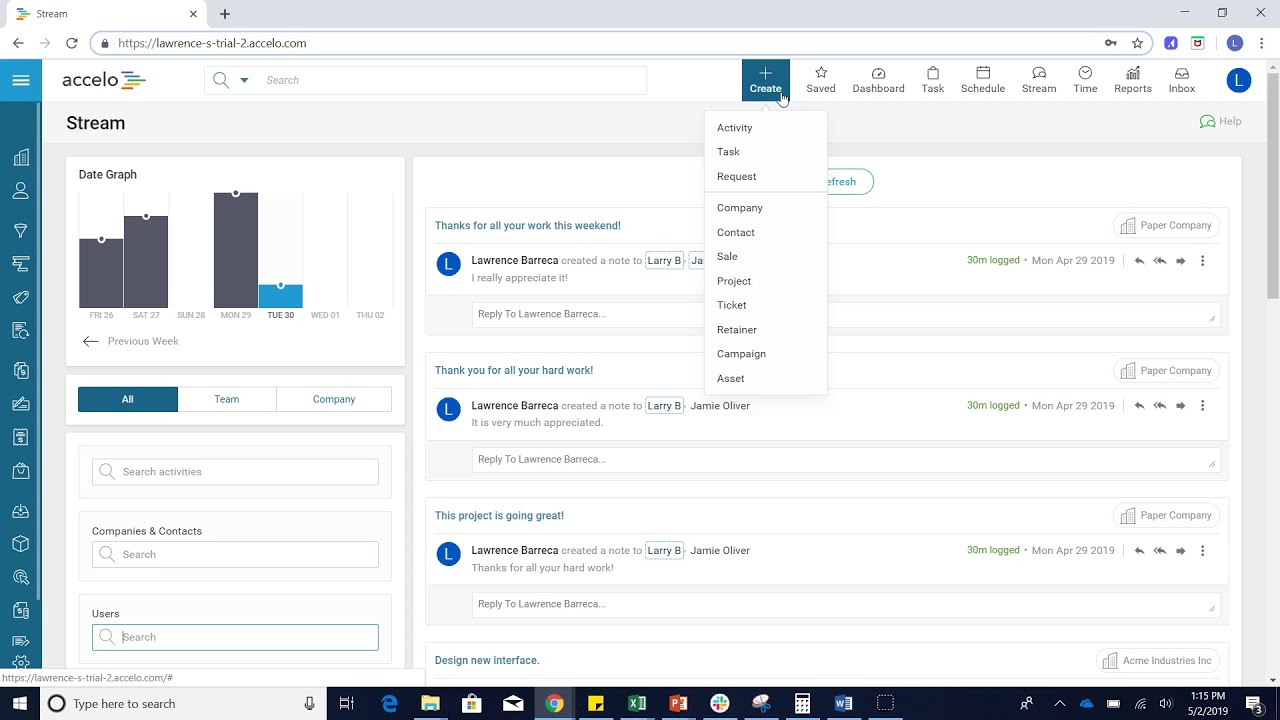
Quick Add
Hello. In this video of Accelo I'm going to show you how to quickly create any sort of form of…
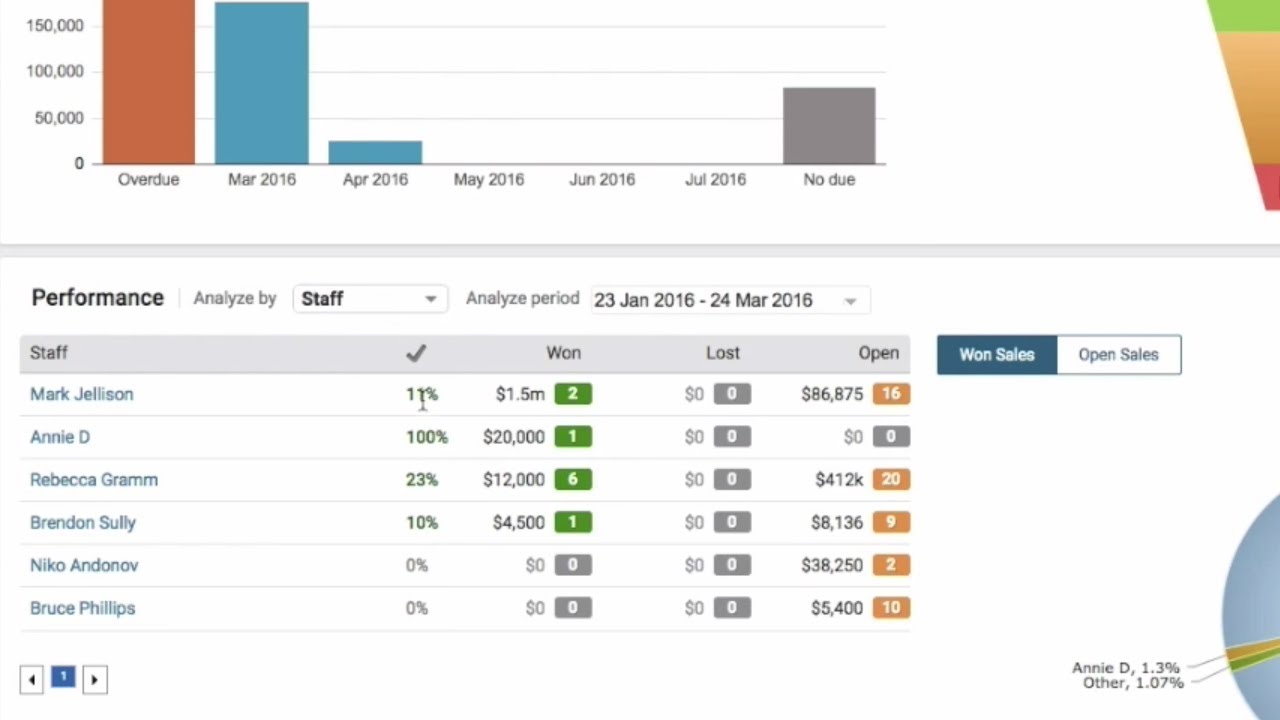
Sale Dashboard
Hello. In this video I'm going to show you the Sales Dashboard and explain what everything really means. To get…

Creating a Timer
We have timer functionality in Accelo. To begin a timer, you head up to the big blue Create button and…
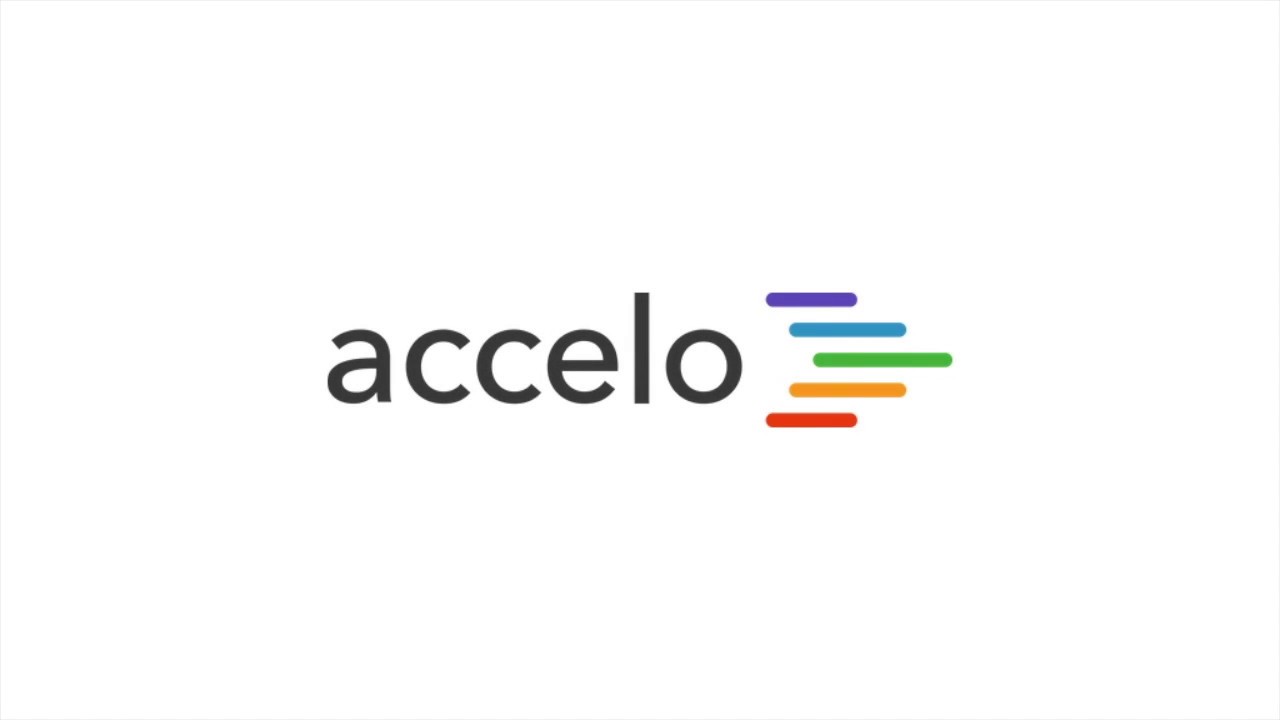
Scheduling with My Schedule
Good afternoon and welcome back to another session of How to Do Things in Accelo. Today we're going to be…

Add a New Company or Client
I'm going to show you how to add a company. Let's go to the upper left-hand corner, you click Companies,…
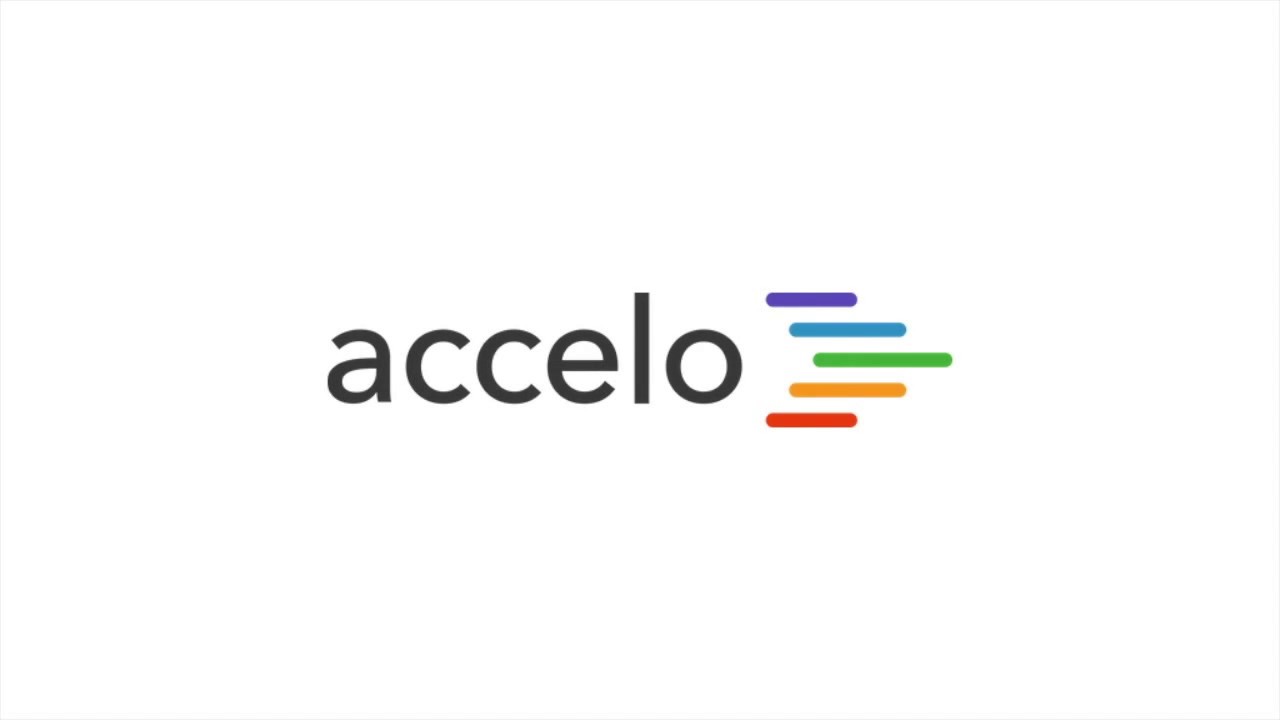
Managing your Ticket Dashboard
The Tickets module in Accelo provides the functionality for billable work on a more agile scale than projects. Essentially, a…