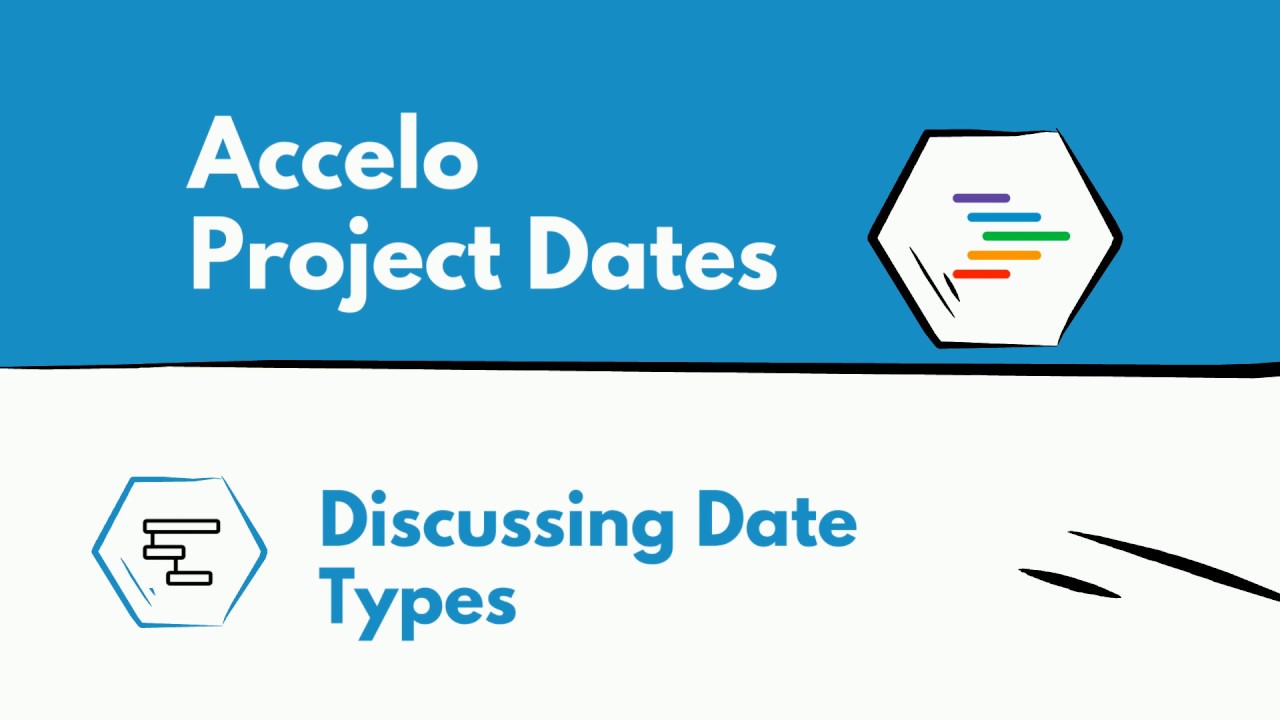Add a New Retainer
Welcome back to another session of How to Do Things in Accelo. What we're going to focus on today is setting up a retainer. What's really important our retainers are to manage… Read More
Welcome back to another session of How to Do Things in Accelo. What we're going to focus on today is setting up a retainer. What's really important our retainers are to manage your contract work or your reoccurring work, whether that'd be website maintenance, SEO campaign, support contracts or re-occurring work such as monthly bookkeeping. We can the list of retainers just simply by clicking here but if we want to create a retainer, we go over to the Create icon and so on click the retainer. Here we enter a company Molecular Devices. There we go. Retainer title, let's say this is a support contract. We have a website support; I'll delve into what Retainer Types means in a little bit. For now, we're just going to focus on creating one. We have the manager of the retainer, who the primary contact at Molecular Devices will be, the status. Commence date, we'll go ahead and make that Monday. Expiry date we're going to go ahead and leave blank. Hopefully, you continue doing work and the contract never ends. Here we can set to auto renew periods, which will create an invoice or simply put it off and it won't do anything. This will pull in your Service Ledger, is pulling your service ledger. Service Tax, let's go ahead and hit Awesome, any tags you need to enter for filtering and searching functions.
The retainer period, what this is is really the meat of your retainer. This will allow you to lay out the duration, the type, how much, what kind of allowance it has, the hours if that is necessary, the type of rates, whether or not you can rollover, I'll say yes. And, here we can add the tasks that will reoccur every duration. So, right now we have a status call. The Start Period Commence, the due is start plus four days. I'll go ahead, add a task and show you. Title, second status call. We'll make the manager, the manager and the assignee will also be the manager. The start will be Period Expiry, the due Period Expiry. This one will just be a status call. We'll say this takes ten minutes. So, now we're going to have a status call and a second status call. There you have it, your retainer.
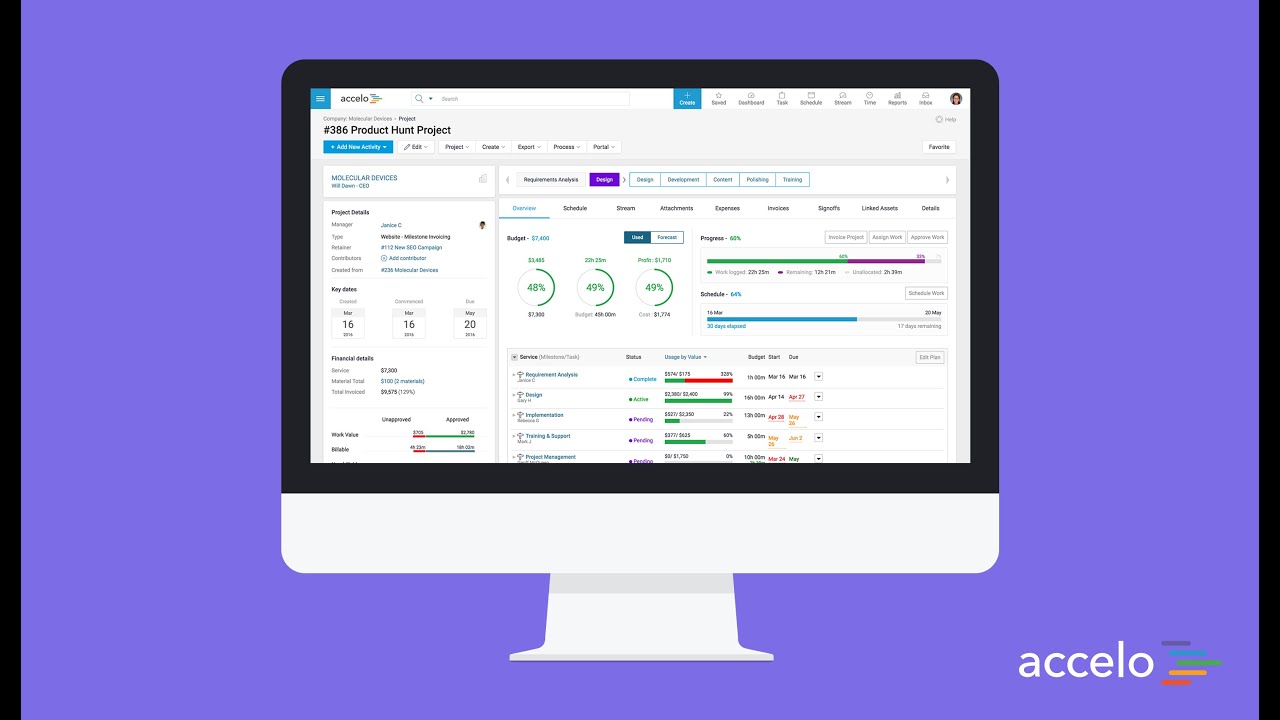
Sales + Projects
Accelo combines communication, collaboration and all client work in one system to give your team a central place to do…
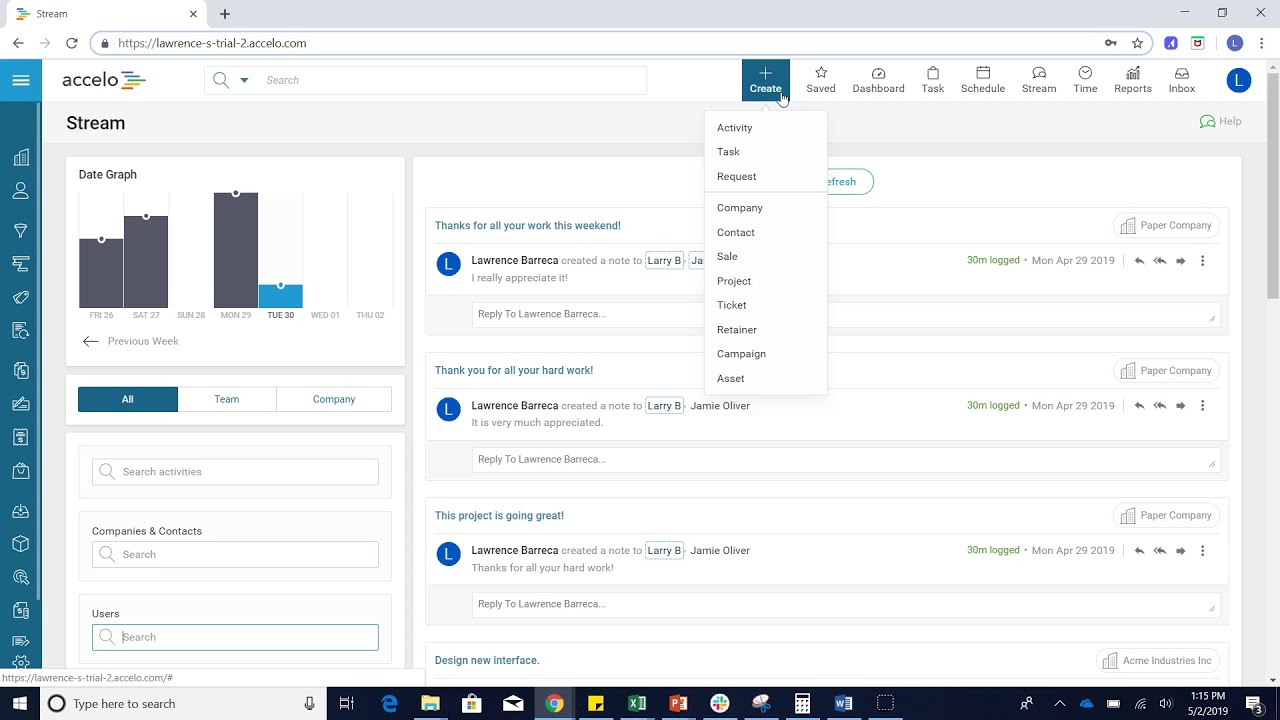
Quick Add
Hello. In this video of Accelo I'm going to show you how to quickly create any sort of form of…
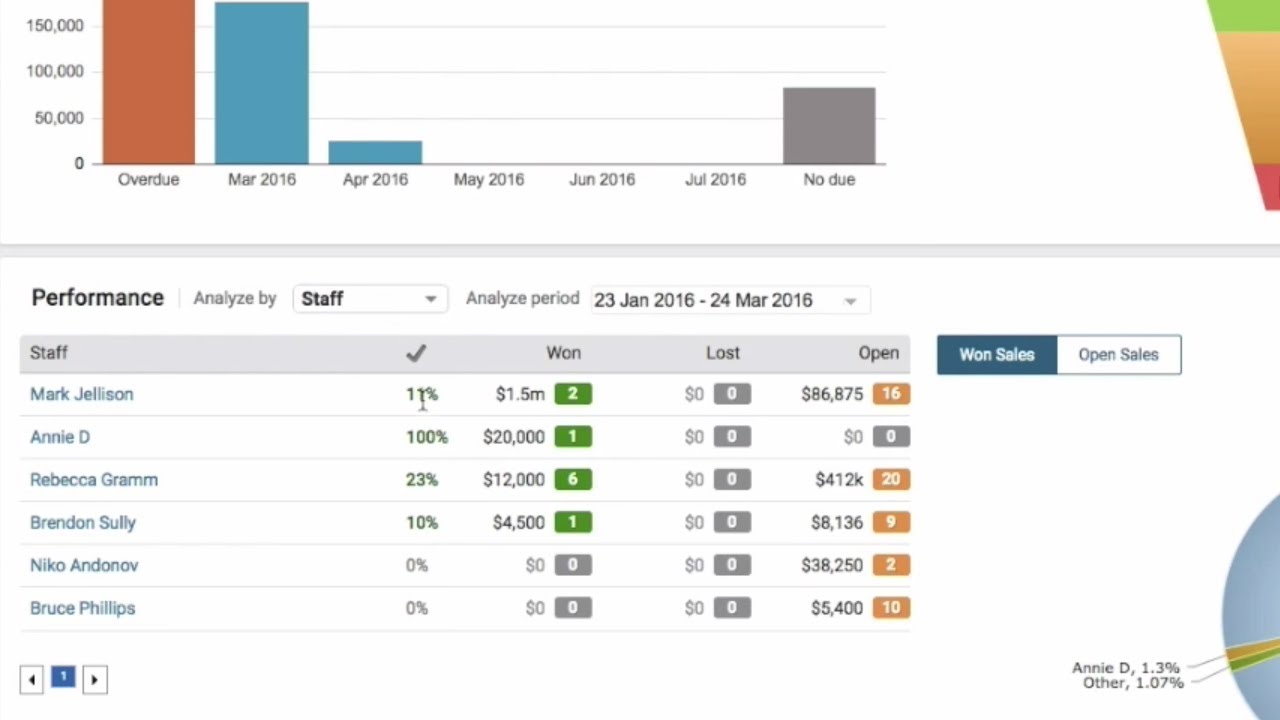
Sale Dashboard
Hello. In this video I'm going to show you the Sales Dashboard and explain what everything really means. To get…

Creating a Timer
We have timer functionality in Accelo. To begin a timer, you head up to the big blue Create button and…
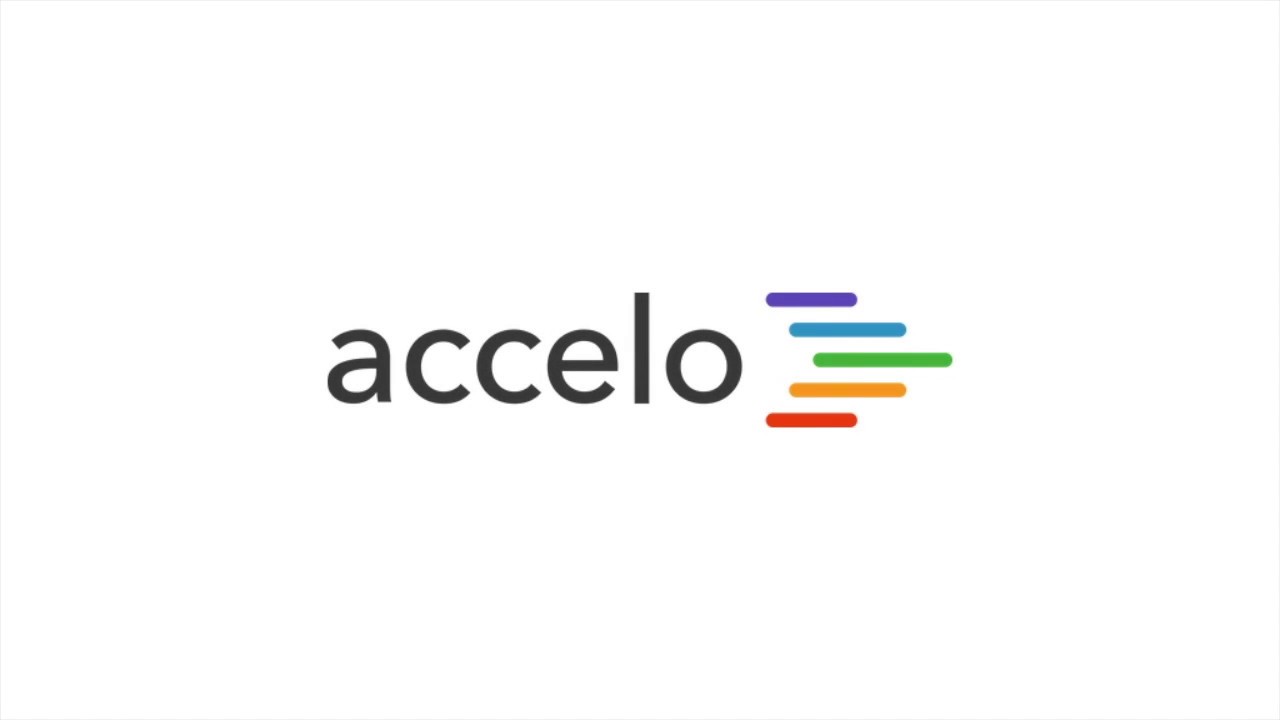
Scheduling with My Schedule
Good afternoon and welcome back to another session of How to Do Things in Accelo. Today we're going to be…

Add a New Company or Client
I'm going to show you how to add a company. Let's go to the upper left-hand corner, you click Companies,…
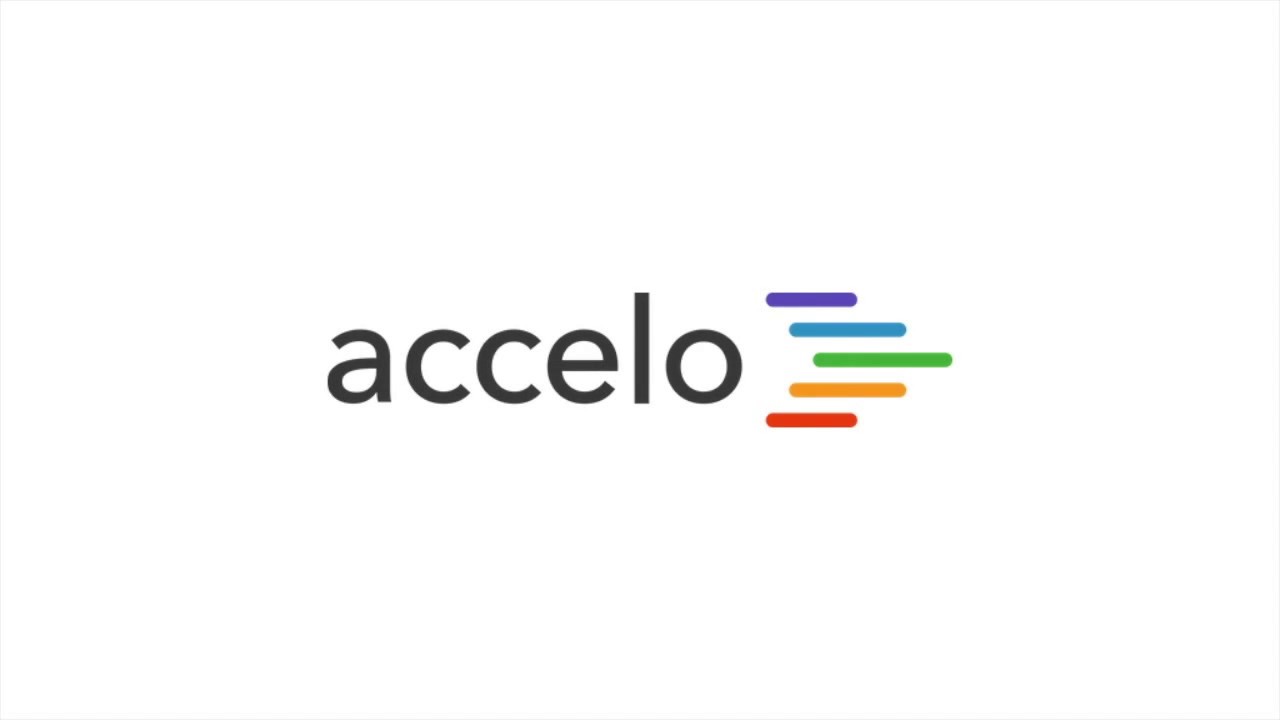
Managing your Ticket Dashboard
The Tickets module in Accelo provides the functionality for billable work on a more agile scale than projects. Essentially, a…