The content in this guide is currently being revised to align with the new user interface. Some text and images may be outdated.
How do I configure Email Notifications?
There are a few ways to receive and disable email notifications. These include Company Managers, User Managers and what you configured on your User Preferences page. You can stay on top of your tasks, sales opportunities, tickets, projects, and client correspondence by receiving automatic email notifications generated from actions in Accelo.
Email notifications - How to turn them On or Off
You can receive automatic email notifications from certain actions performed within Accelo, all of which can be seen on your Notification Settings.
To view your email notification settings: Hover over your User Profile Icon and select Preferences. Scroll down on this page to view your Notification Settings.
By default all these options will be enabled, but using the On/Off buttons you can update your preferences and then click "Save" on the bottom to confirm.
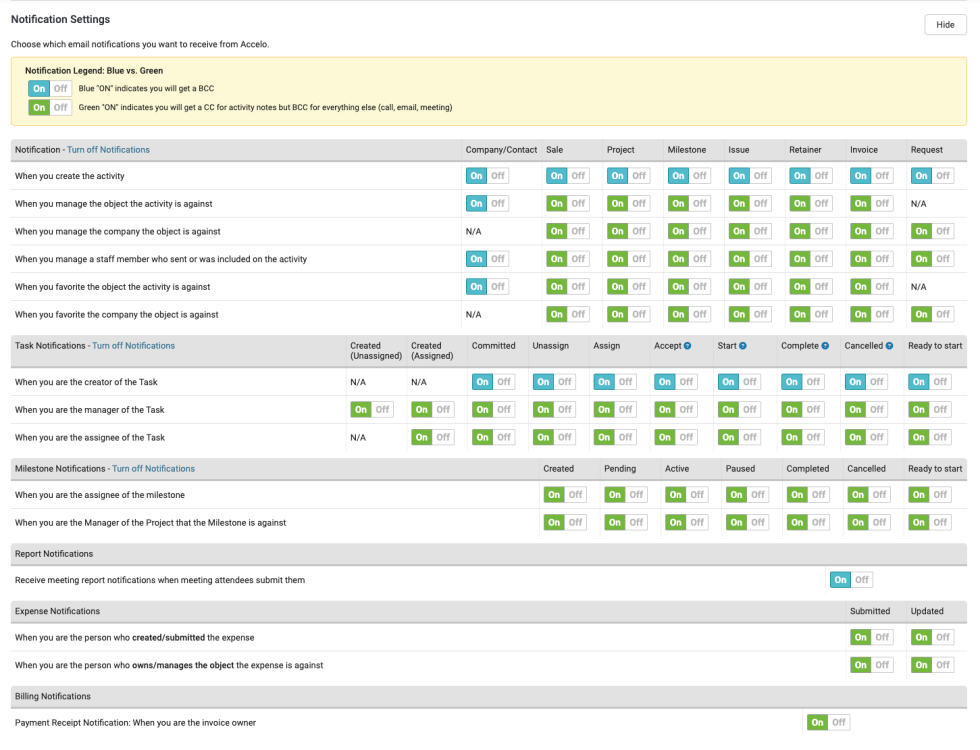
When configuring your email notifications, you have the ability to receive updates from:
-
Saving activities. When you save an activity in Accelo, a copy is always delivered to your email - no matter what type of activity: email (you are bcc'd), a note to a colleague (cc'd) or even a note that has no one attentioned (will attention you by default).
-
Activities attentioned to you by a colleague. If you're attentioned (in the To line) or cc'd (in the CC line) then you'll get a copy delivered to your email.
-
When activity notes are entered against a record that you manage, such as a company, sale, milestone, or ticket - you will always get a copy. However, you won't get a To-Do item unless you are specifically attentioned or cc'd.
-
-
Email activities - The behavior is similar, the only difference being you will be bcc'd - so that clients who receive the email aren't confused by all the staff who might otherwise appear in the Cc line.
-
Activities against records which you have been subscribed to (applies to sale, milestone, invoice or project). If you log an activity against one of these records, you will then be "subscribed" to it. Like point 3 above, you'll be cc'd if the activity is internal, but if it's an email, you will be bcc'd. This feature is disabled by default for the Issues module in order to reduce email clutter.
-
-
Work notifications - Some processes, such as assigning an issue or activating a task, will send a notification email and create a to do activity for the relevant user and cc the job manager.
- You're managing another staff member. If you've got someone new on the team, it can be helpful to track their activity/email activity in Accelo. You'll be bcc'd on every activity they create!
- You're managing another staff member. If you've got someone new on the team, it can be helpful to track their activity/email activity in Accelo. You'll be bcc'd on every activity they create!