The content in this guide is currently being revised to align with the new user interface. Some text and images may be outdated.
Integrating your Google Analytics Data with Accelo
Accelo's Google Analytics integration helps you connect the work which you're actively budgeting, tracking, and billing in Accelo to the analytics data which you're actively tracking in Google Analytics, saving you valuable time and frustration. That includes links to the channels, referrals, e-commerce and more which you're tracking in Google Analytics!
Note: Accelo currently integrates with Google Universal Analytics properties. We do not support the Google Analytics 4(GA4) properties. When creating properties in Google Analytics, Google will default to creating GA4 properties. By using the "Show Advanced Options" button, you are presented with options to create a Universal Analytics property. You can create a Universal Analytics property only, or in tandem with a GA4 property. When inserting URL links, only the Universal Analytics property URL can be used. 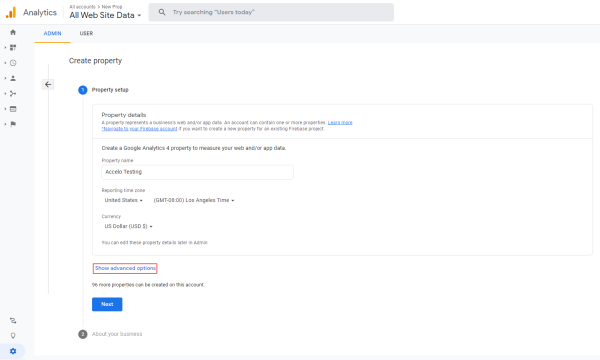
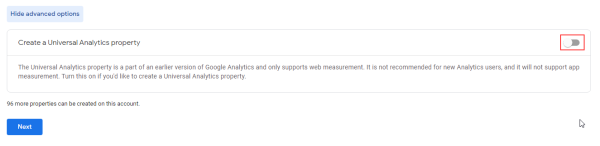
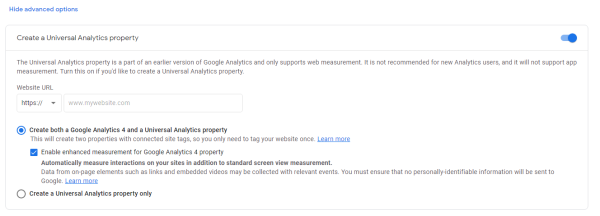
Using this guide, you can:
- Enable the integration
- Use the integration to link Accelo work to your Google Analytics websites
- Configure the integration's options
Learn more about Accelo's integrations
Enabling the Google Analytics Integration
To enable the Google Analytics integration, follow these easy steps:
-
Open your Integrations page, located under your user icon:
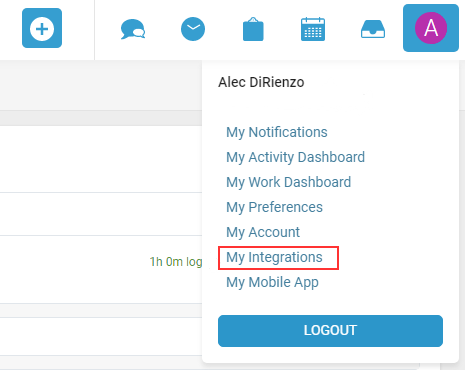
-
Click the Google Analytics tab, and click the Activate Google Analytics button:
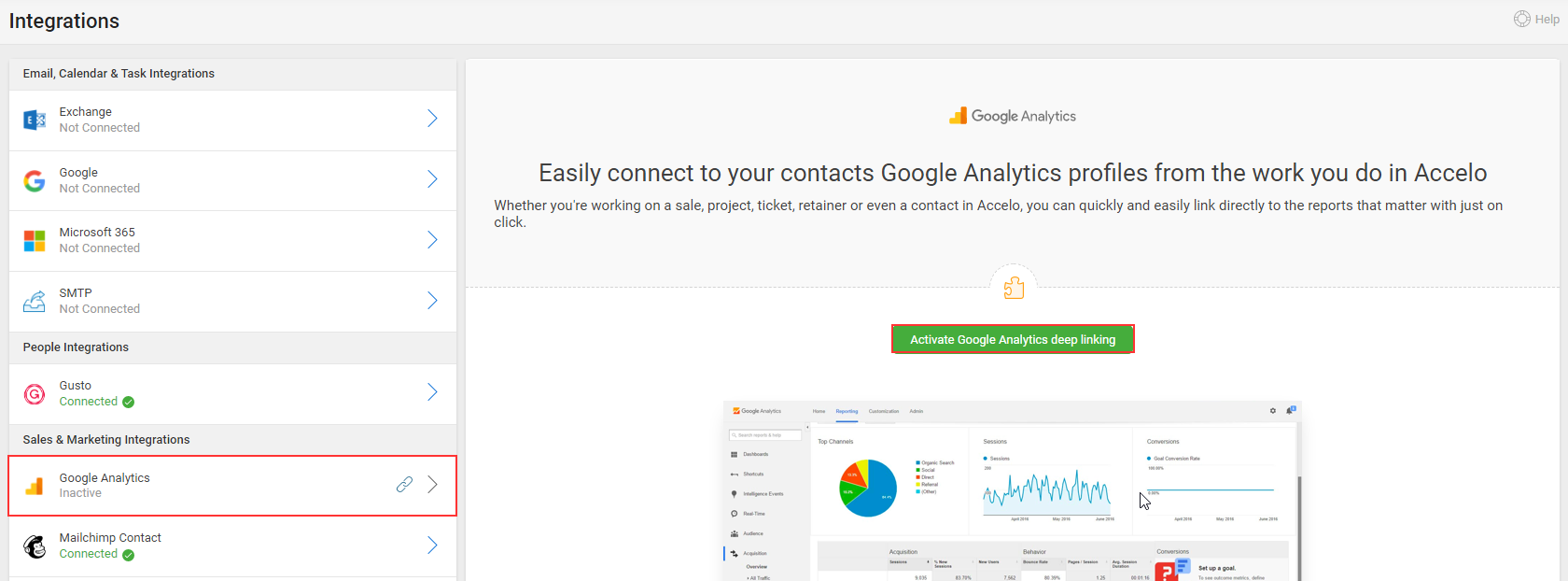
You're all done! The integration is now enabled for your Accelo account.
Connecting an Accelo Record to Google Analytics
Once you've enabled the Google Analytics integration, you can immediately begin connecting your work in Accelo to your Google Analytics data. When a connection is made, new links will be created directly between the Accelo record and Google Analytics, making it easy to access all of your client's analytics data. To make that connection, simply follow these steps:
-
Open the record in Accelo which you'd like to link. This link can be made for any record, including the company itself, but retainers are the most common one to link.
-
Locate the Google Analytics logo, found in the bottom left-hand corner of the page, and click Add.

-
Open any record in Google Analytics which you'd like to link to Accelo. This can be the website page itself, its channels, referrals, etc. Copy the page's URL, and paste it into the Google Analytics URL field.

-
Enter a Title which describes the content of your link. This title will appear on the page in Accelo, and is a great way to differentiate between multiple websites.
-
Click Connect. The link is made, and you're all done!
Once the link has established, Accelo will provide you with direct access to your analytics data. That includes the data relevant to both this month, and last month, making it easy to actively manage your current analytics, and review the prior month's performance.

If you have multiple websites which you're tracking for a single client in Accelo, you can make multiple links from one Accelo record to Google Analytics. To add additional link, simply click the Add button again.
Configuring your Google Analytics Integration's options
The analytics integration makes it easy to access your clients' analytics data in Google Analytics from the work which you're doing in Accelo. Accelo offers several options for controlling what information is accessible from Accelo, and where that information appears. To configure the integration, simply open the Integrations page
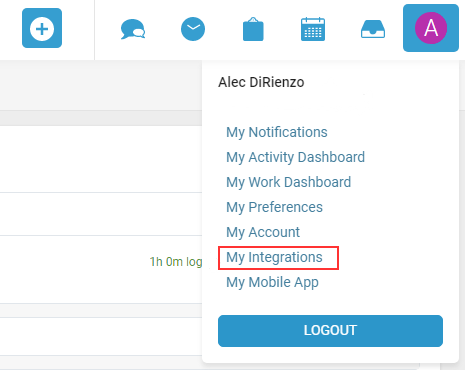
Google Analytics Links

When you connect an Accelo record to a Google Analytics website, Accelo will create direct links to the analytics data which you're gathering in Google Analytics. By default, that list includes all of the following records:
-
Audience
-
Acquisition
-
Channel
-
Referral
-
Social
-
Campaign
-
Google Ads
-
Behavior
-
Conversion Goal
-
E-Commerce
-
Funnel
These checkboxes allow you to hide records in Accelo which you don't actually manage in Google Analytics, eliminating irrelevant links for your team. For example, if you don't manage your client's social accounts from Google Analytics, simply uncheck the Social box to hide that link. All of the enabled links will be displayed on every Accelo record which you link to Google Analytics.
Available On

When the Google Analytics integration is enabled, you can link any record in Accelo to Google Analytics. The Available On settings can then be used to hide the Google Analytics website link on certain types of records in Accelo. The available records include:
Each Accelo company, project, retainer, etc. can be linked to a separate website in Google Analytics. This is crucial if you have a single client which you manage multiple websites for. However, if you only manage one website for each of your clients, it can be much simpler to only make the link from the Accelo company record.