The content in this guide is currently being revised to align with the new user interface. Some text and images may be outdated.
Manage Sales
Keep track of the Sales you and your Team are working on, including their Status and the work that has been done against them.
Using this guide, you can:
View Sales List
-
Tap on the More tab on the bottom right corner of the screen
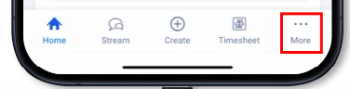
-
Tap on Sales
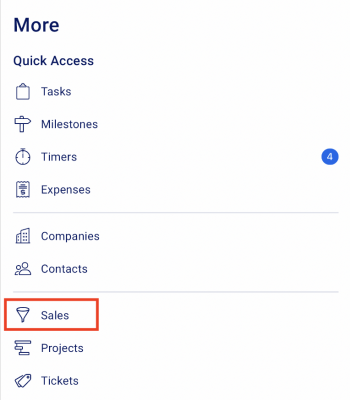
-
This will bring up a list of all Sales in your Accelo deployment. By default, canceled and abandoned sales are hidden.
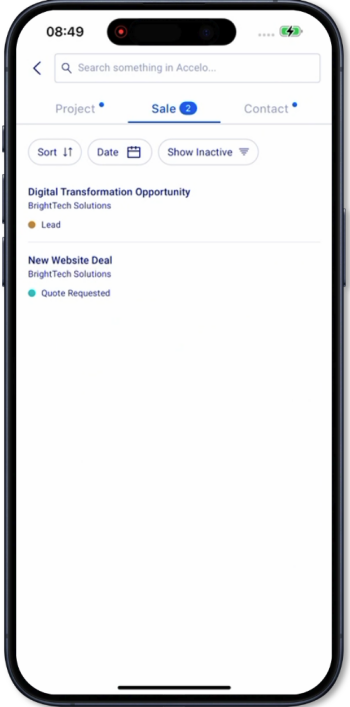
-
Filter your sales by Date Created and by showing or hiding inactive sales.
-
Search for a particular sale by searching the Sale Title or ID.
-
View Sale Details
-
Tap on a sale to view the Sale Details
-
On the Sale screen you can:
-
See the Sale Overview
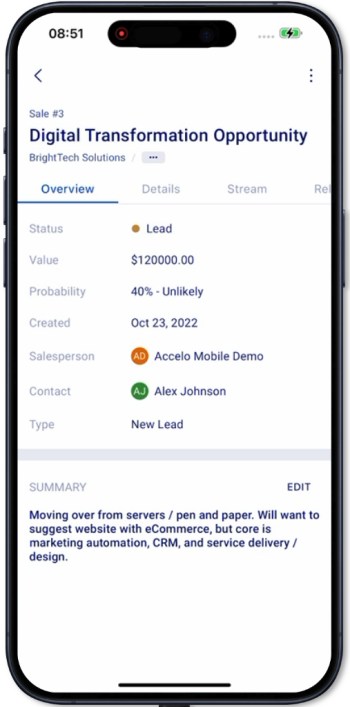
-
Sale status = the current status of the sale
-
Value = the set value in $
-
Probability = the currently selected probability of the sale according to the probabilities list
-
Date created = the date the Sale was created
-
Salesperson = the staff or user assigned as the main salesperson of the sale
-
Contact = the contact person related to the sale
-
Type = the selected sale type
-
-
Edit the summary field
-
Tap on the EDIT button to enter or edit the summary
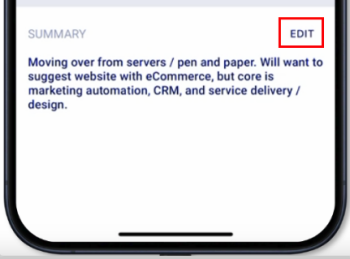
-
Once done entering the summary, tap on SAVE to update the summary
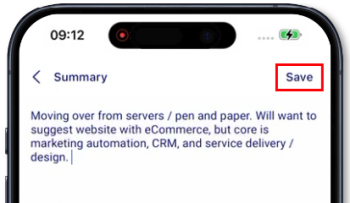
-
-
View the Sale details and custom profile fields
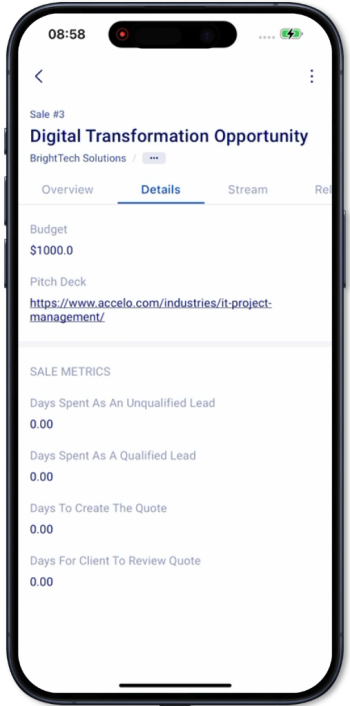
-
View the sale stream
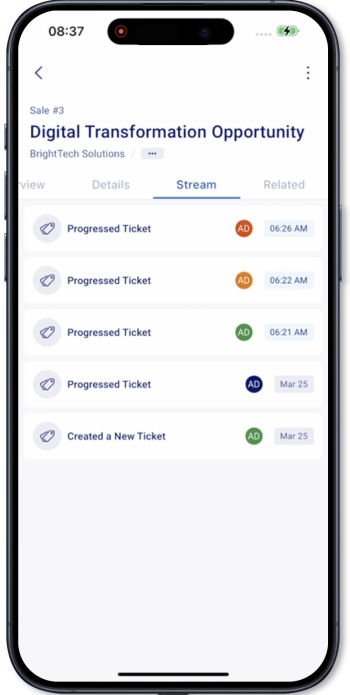
-
All timeline events related to the sale are shown
-
All activities associated with the sale such as messages, events, call logs, and work logs are shown
-
-
View the sale’s related objects
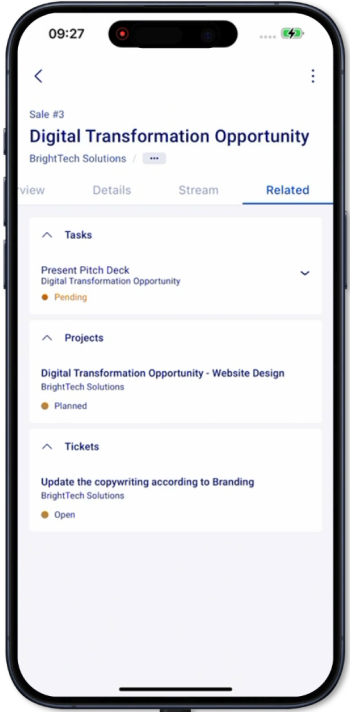
-
Related objects against the sale include:
-
Tasks
-
Projects
-
Tickets
-
-
-
Favorite a Sale
-
Not yet supported:
-
Viewing of quotes associated with a sale
-
Viewing of associated retainers and any linked assets with a Sale.
-
Editing the Sale details
-
Creating a Sale
-
Deleting a Sale
-
Manual Linking a related object to the sale such as:
-
Quote
-
Project
-
Ticket
-
Retainer
-
Asset
-