The content in this guide is currently being revised to align with the new user interface. Some text and images may be outdated.
Sync ledgers from your online accounting system
If you are integrated with an online accounting system (such as Xero), then the default account ledgers in Accelo are typically ignored. So when creating an invoice, there may be no ledgers available - which will stop you from saving the invoice. Instead, account ledgers must be imported from your online accounting system.
An Accelo administrator can select to sync their account ledgers under the relevant product on their Integrations page. This is a one way sync into Accelo.
Visit our Integrations Guide for more details on how to perform these integrations.
Once synced, the ledgers will be visible under the Account Ledger list in Accelo.
To view your Invoice Ledgers:
-
Click the Company Icon button in the top left of Accelo and select Settings.
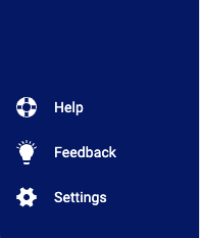
-
Select Invoices & Pricing and then select Invoice Ledgers.
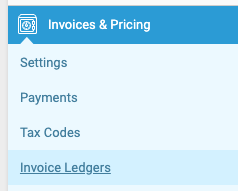
Now when creating an invoice, you will be able to select from your imported ledgers. In some cases, imported ledgers are tied to tax codes back in the online accounting system, so choosing a tax code in Accelo may be unavailable.
Add standard ledgers
Accelo comes with some default account ledgers. To deactivate these, click the X icon on the far right.

Click the Add Ledger button to create your own. Ledgers must have a title, code and an account table (invoice or receipt). Standard ledgers are not linked to tax codes.
You can also indicate if a ledger should have a parent ledger (and hence it becomes a child ledger option).