The content in this guide is currently being revised to align with the new user interface. Some text and images may be outdated.
Listing Templates
View and manage your list of purchase templates to ensure that they are accurate.
Using this guide, you can:
Manage your Purchase Templates
Over time, you may have a long list of Purchase Templates that you may be using. Using the List Templates screen you can manage them!
To view your list of Purchase Templates:
1. Navigate to your Admin settings by selecting the Modules button on the top left and selecting settings.
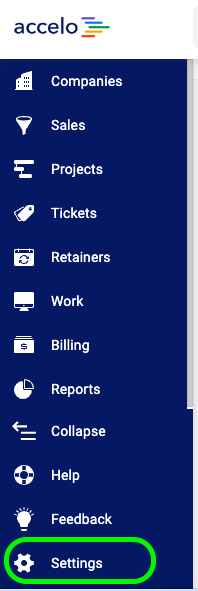
2. Select Invoices & Pricing and choose Purchase Template List.
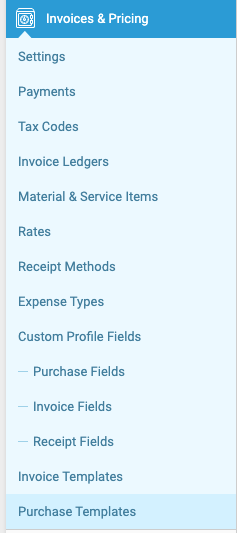
3. This will pull up the List Purchase Templates page where you'll find your list of current active Purchase Templates.
There are a variety of details available on this list, which you can use to keep track of and manage your Templates:

- Add Purchase Template: Click this button to start the process of adding a Purchase Template.
- Purchase Owner: The Primary Internal Contact for the work on these Purchases.
- Purchase Templates: Below are all the different Purchase templates that have already been created (note: some of them might be created by default).
- Search Title: Search for an Purchase Template by title.
- Edit: Edit an existing Purchase Template.
- Delete: Delete an existing Purchase Template.