The content in this guide is currently being revised to align with the new user interface. Some text and images may be outdated.
Schedule
My Schedule is the best place to plan how you spend your time during your week. In this tool you can see which tasks you need to complete today or in the future and easily change the amount of time you plan to work everyday on each task.
Edit your Schedule to keep track of the work you need to get done. The Calendar at the top of My Schedule is the best way to see an overview the work you've done in the past week and the work you have coming up. Each day has a flood bar that’s filled with time you’ve been assigned, allowing you to easily see the days that have more or less availability.
Click on a day to see a list of the work assigned to you that day and how your time is divided. If you want to edit the amount of time you plan to work on an assigned task, click Edit Time and adjust the time assigned. If you don’t have time to work on a task, remove it from that day’s “to-do” list by clicking Remove.
The Schedule work list, found under your schedule graph, lists your tasks within the Calendar View, sorted by Due Date. Select Tasks from the Schedule Work list at the bottom of the page and drag them onto your schedule. Confirm the time you wish to commit to work on that day, and your Schedule will automatically adjust, allowing you to control what you work on and prioritize important projects and tickets.
Click Next to learn how to organize work on your Task Board.
Task Board
Organize your tasks easily through the Task Board. There are three views of the Task Board, Deadlines, Status, and Assignment. Monitor and change the status of your Tasks, keep track of due dates so your work is completed on time, and easily Reassign Tasks in one location.
Each Task Board uses a simple cards interface, allowing you to sort and drag and drop your Tasks into different columns to organize your workload.
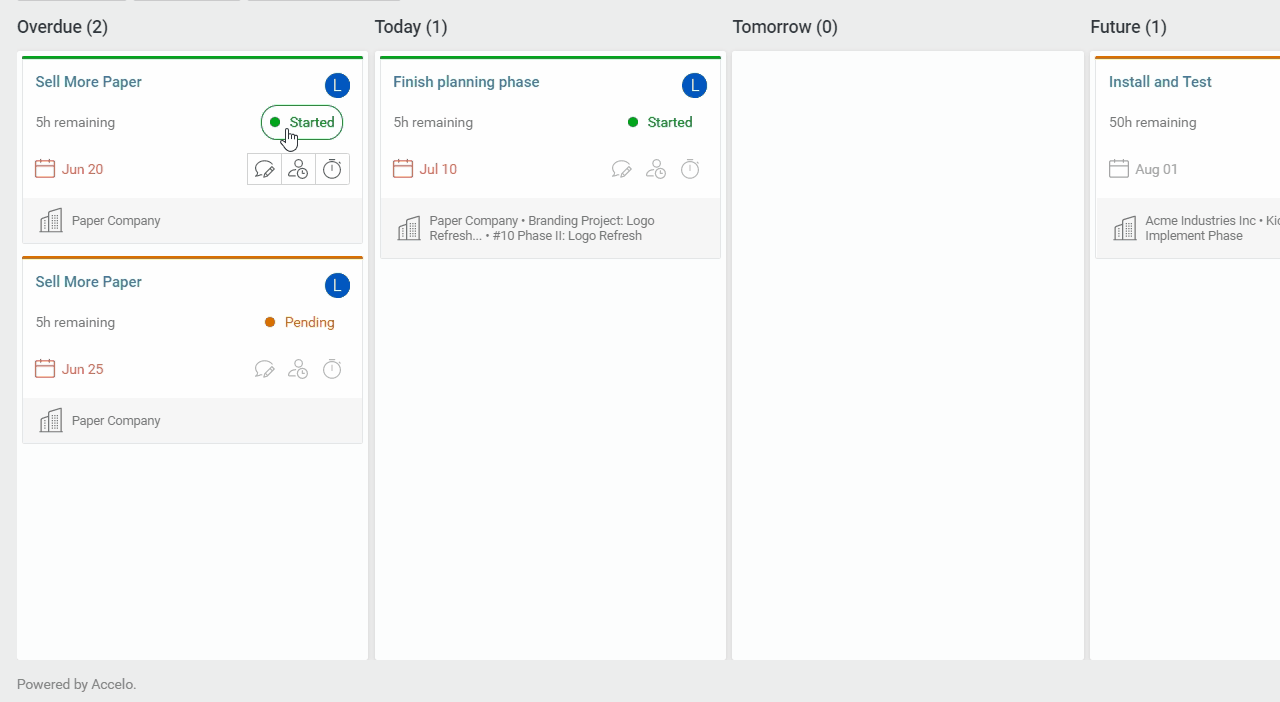
View all Task Boards by hovering over the Task button on the Navigation bar and selecting either Deadlines, Status, or Assignment board.
-
Deadlines Task Board: Prioritize the work you need to do and assign yourself a daily to-do list. See all current tasks assigned to you, sorted into columns by their due date. Drag and drop your Tasks into different columns to sort depending on when you plan to complete them. Move them into Today or Tomorrow columns if you want to work sooner. Delay the task by dragging it into Future and define a new due date.
-
Status Task Board: View all assigned Tasks sorted into columns by their status. Your tasks are sorted by those you have not yet reviewed (Pending), have seen but not you started working (Accepted), are actively working on (Started), and those you have completed (Completed). Drag and drop the Tasks into different columns to change their current status. If you’ve been logging your time but forget to change the status of your tasks, clean your Task Queue by dragging your completed tasks over to the “Complete” column.
-
Assignment Task Board: Primarily used by managers, see all of the Tasks which you have created or are managing so that you can assign those Tasks to users. By default, the only column will be Unassigned Tasks. Search for assignees at the top of the page to add a column for each of them, then drag and drop Tasks to their column to assign the Task.