The content in this guide is currently being revised to align with the new user interface. Some text and images may be outdated.
Billing Statements
Statements is a tool which lives under the Billing module of Accelo, and offers a simple overview of outstanding invoices.
Using this guide, you can:
Create Billing Statements
Click on Billing over on the left Navigation bar and select Billing Statements.

This will take you to a list of all Clients in Accelo with outstanding invoices, in alphabetical order by client name, separated by billing contact.
Choose how you want to send these statements to the billing contact by choosing the Method (email or postal). 
-
Email: Emails billing statements to the invoice contact directly. The invoice contact is the person listed under the Client column of the Outstanding Statements page.
-
Postal: Emails a printer-friendly copy of the statements to the staff member identified as the Billing Staff under the Billing & Rates Settings page.
At the bottom of the page, select Send Statements and any clients you selected a sending method on will be sent a statement of their outstanding invoices.

NOTE: If you do not have the Email field filled out on your Invoice Settings page, then no statements will be sent. To fill out this field, click the Configuration gear > Invoices & Pricing > Settings, then scroll down to the Email field.
Sending Statements Automatically
Rather than manually chase down your clients' outstanding invoices, you can now schedule statements to be emailed to them automatically. This automation is set from the Billing & Rates Settings page.
To change your statement settings:
-
Click on the Settings button in the lower left of your Accelo page.
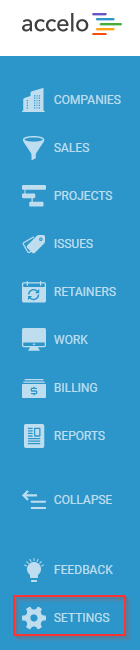
-
Select Invoices & Rates and select Settings.

-
Scroll down to the Automatic Reminders section, and choose whether to send automatic statements.

NOTE: Accelo can automatically send your client a reminder (with the invoice attached) for any invoice with an outstanding balance of more than $1.00.
-
Choose to template an email that will be sent with the statement.
-
Click Save at the bottom of the page.