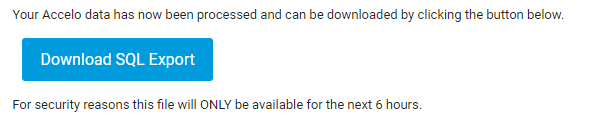The content in this guide is currently being revised to align with the new user interface. Some text and images may be outdated.
Export Data
An admin user may export all Accelo data via the Exports section in the Admin navigation. You could treat this as a backup of your data.
-
Select Full Data Export (SQL) from Import & Exports.
-
The main Accelo window will now list the common types of record that you might want to export. You can select the records you need, or select Entire Database from the bottom.
-
Click Export to proceed. This process may take several minutes, after which an email will be sent to you with a link to download the data. For security and data accuracy purposes, the files will only be available for 6 hours from the time you receive the email.
Note for G Suite users - you need to set a password to access the web file system where the data is stored. -
Click Download SQL Export, and the SQL file will be saved as a .zip file.