The content in this guide is currently being revised to align with the new user interface. Some text and images may be outdated.
Accelo Payments helps streamlines the payment process by automatically charging your clients for their Accelo invoices. The Payment Status makes it easy to keep track of exactly where your invoice stands in the automatic payment journey by providing a simple, straightforward status.
Using this guide, you can
Review Invoice Payment Status
Once your merchant application has been approved, Accelo will automatically track the Payment Status of all your invoices. The Payment Status can be found on the invoice page, on the left-hand side.
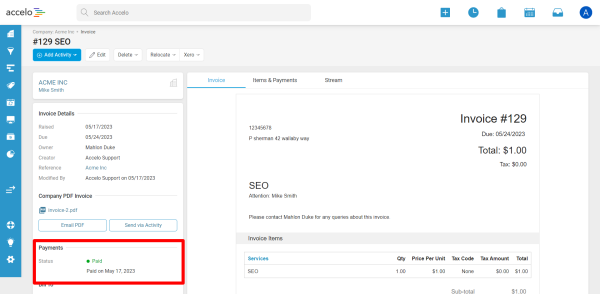
Payment Status is not currently available in the invoices list.
Payment Statuses
All Accelo invoices will fall under one of these statuses.
|
Payment Status |
Description |
|---|---|
|
Paid |
The invoice has been paid in full. |
|
Payment Declined |
Accelo Payments attempted to charge your client, but the payment was declined. This can occur for a variety of reasons, including:
|
|
Payment Scheduled |
Automatic payment is scheduled to take place on a future date. All automatic payments are attempted on either:
|
|
Payment Not Scheduled |
Automatic payment is not currently scheduled for this invoice. This can occur for one of three reasons:
|