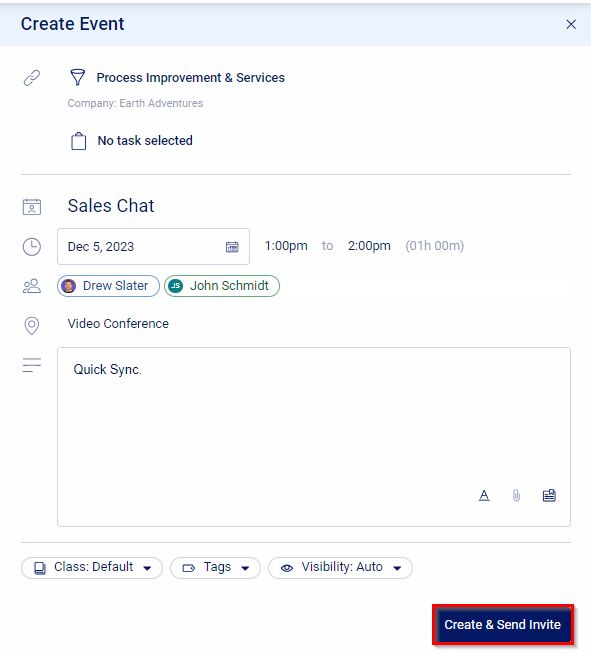The content in this guide is currently being revised to align with the new user interface. Some text and images may be outdated.
Log your Sales Activities & Time
Optimize your lead generation efforts, increase your lead response times, and use better data accuracy to increase retention and conversions with Accelo’s Sales activity tracking.
Using this guide, you can:
Time Tracking with Accelo
By having your own space to track your Sales, you can also record internal notes, send messages and upload documents without cluttering up the company record.
Easily log your Sales efforts directly against the relevant Sale to keep track of all of the work you put into closing an opportunity. Add other members of your team to keep them looped into the work you are completing.
Internal Correspondence with your Team:
Messages:
Send a message to your internal team members. Use the + Message button on the top Navigation Bar.![]() You can link the message to a Task, Set the Recipients, Subject, Body, Time, Link to Saved Timers, Class, Tags, and Visibility. When you have set all relevant details, simply press Send.
You can link the message to a Task, Set the Recipients, Subject, Body, Time, Link to Saved Timers, Class, Tags, and Visibility. When you have set all relevant details, simply press Send.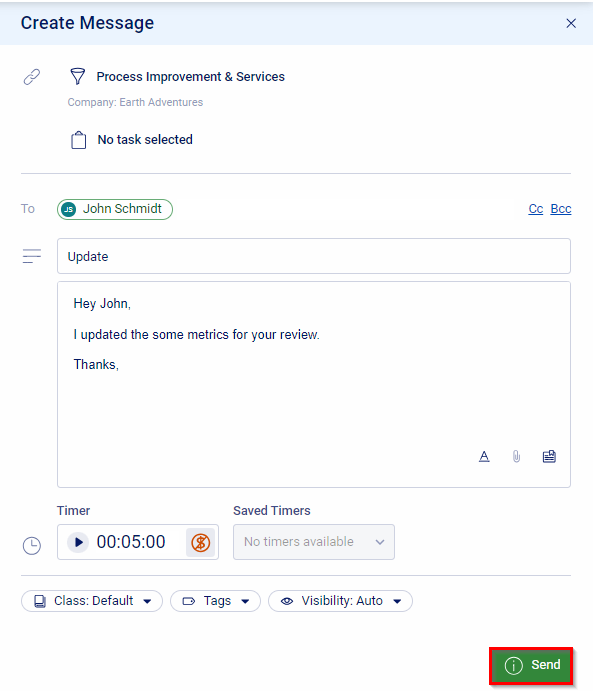
Log Work:
Retroactively log work you’ve completed on the Sale by clicking the Log Work button.![]()
You can link the message to a Task, Set the Time, Link to Saved Timers, Change the Logged For Date/Time, Enter a Description/Body, Log as a Call, Set the Class & Tags. When you have se all relevant details, click Log Work.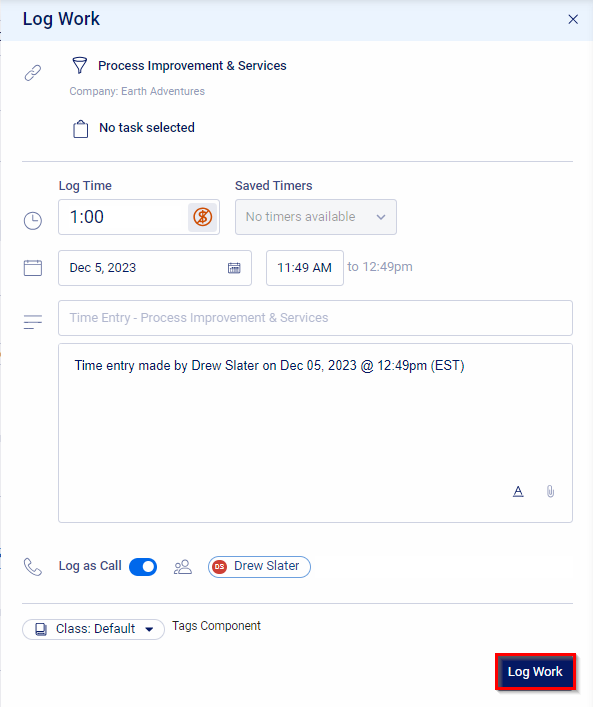
Timers:
Record your work in real time. Instantly start a timer against the Sale by clicking the Timer button in the Navigation Bar. Keep this running for the duration of your session, then log your work by Completing your Timer.![]()
External Correspondence to your Clients
By sending messages and scheduling events, you and your team can keep track of the full scope of sale efforts to close the deal. Every time you open the sale, find all of your whole team's previous correspondence on the Stream, saving you time on tracking down a team member to find out "where you are" on that Sale.
Messages:
Send a message to your Sale Contact. Use the + Message button on the top Navigation Bar.![]() You can link the message to a Task, Set the Recipients, Subject, Body, Time, Link to Saved Timers, Class, Tags, and Visibility. When you have set all relevant details, simply press Send.
You can link the message to a Task, Set the Recipients, Subject, Body, Time, Link to Saved Timers, Class, Tags, and Visibility. When you have set all relevant details, simply press Send.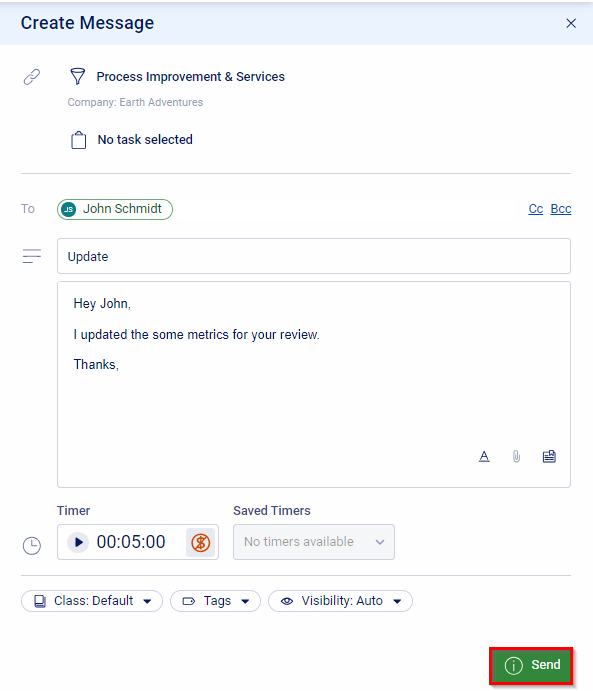
Events:
Create an Event using the + Event button to collaborate with your client on the Sale.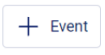
You can set the Title, Date, Time, Attendees Location, Description, Class, Tags, and Visibility When you have filled in all relevant fields, select Create & Send Invite.