The content in this guide is currently being revised to align with the new user interface. Some text and images may be outdated.
Contributor Type Permissions
Adding a Contact or User as a Contributor to a Sale, Project, or Issue requires a Contributor Type to be selected. Each Contributor Type has separate permissions that can be customized. 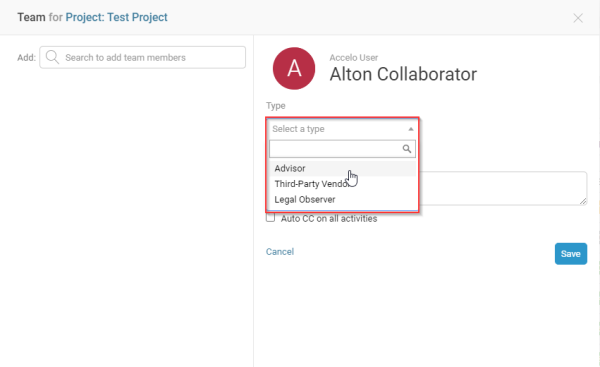
Permissions for the different Contributor Types can be found in the same area as the User Group and Individual User permissions. Go to Settings > Users & Groups > Permissions. The dropdown at the top of this page lists the names of each staff member, followed by the groups, and then the contributor type permissions at the bottom of the list. Pick the desired Contributor Type from the drop down list to update that type’s permissions.
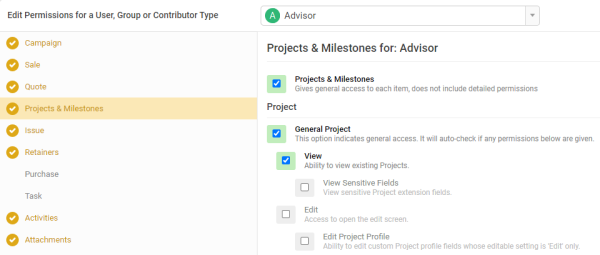
The column on the left shows the various permissions menus, broken up into categories representing the object type or module. Next to the title of each menu there is an Enable All or Disable All button to quickly toggle on or off all permissions for that object/module. Notice that there are fewer menu items here than available for user groups or individual users. Clicking into the menu will bring up a checklist of all of the available permissions for that object or module.
To enable a permission simply add a check to the checkbox, or to remove a permission uncheck it. The permissions for the ability to View and Edit objects will be shared across every category that is defined on the left-hand side. Contributors do not have the ability to Add new objects or do any configuration.