The content in this guide is currently being revised to align with the new user interface. Some text and images may be outdated.
Invoice Templates
Tired of manually setting up invoices every time you invoice? Create invoice templates to mitigate navigating through each setting every time.
Using these guides, you can:
- Brief Overview
- Understand the List of Templates
- Create & Edit Templates
- Configure PDF Layouts
- Understand the Merge Fields options
Brief Overview
Invoice templates allow Admin / Accounts staff to set up perfectly-crafted invoices with defaults around how much detail Clients can see on invoicing and rules around layouts, logos and text. These templates will allow the rest of your team to simply pick invoice templates from a list and have the settings and formats take effect instantly.
To find out where to start:
-
Navigate to your Admin Configurations by selecting the Settings button on the bottom left.
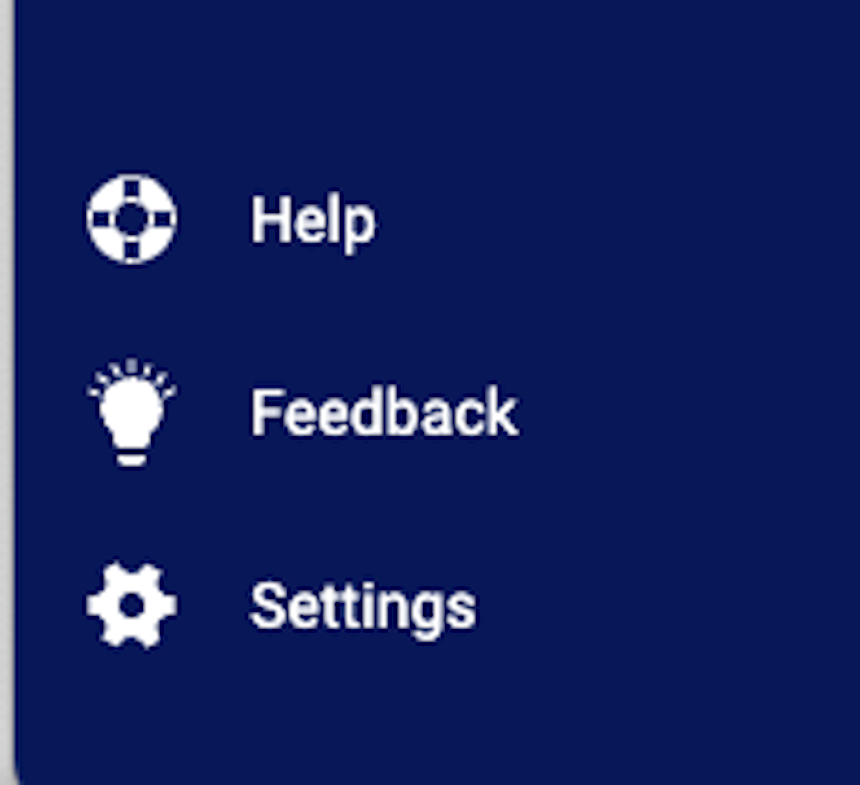
-
Select Invoices & Pricing and choose Invoice Templates.

-
This will pull up the List Invoice Templates page where you'll find your list of current active Invoice Templates.
Now that you know where to find them, let's take a quick look at an invoice template. You'll notice that past the main details, you can set up a template for each billable module (Projects, Tickets, Retainers). You also can template out Materials, Expenses, the level of detail on Activities, how you would like to group the Work Details, and the Email Subject & Body.
