The content in this guide is currently being revised to align with the new user interface. Some text and images may be outdated.
Understanding Project Dates
In this guide, you can learn about:
Introduction to Project Date Settings
When creating a new Project or editing an existing Project, users have the opportunity to modify the Date Settings that will be applied to Milestones, Sub-Milestones and Tasks within the Project.
While there are a number of settings to consider when creating or editing your Projects, these settings allow you to configure and control how Tasks are scheduled on Assignees’ schedules inside of Accelo.
It is important to understand that the Date Settings on Projects directly impact two important functions of our Project Management model:
- Scheduled Start and Due Dates on Milestones and Tasks
-
These dates are calculated by Accelo and they dictate when and where Tasks appear on Assignee Schedules and thus, impact what their utilization looks like inside of Accelo.
-
- Automatic Status Progressions on Milestones and Tasks
-
Depending on the settings configured, Tasks and Milestones will be automatically progressed into a ‘Started’ status. And under those same settings, this action is significant because it can cause the Scheduled Dates of other Tasks to shift.
-
Project Date Settings
When adding a new Project in Accelo, you’ll find a section specifically for configuring the Project’s Date Settings called Advanced Date Settings. These settings are also found on the Project settings pop-up modal on the Project Plan screen. Let’s take a look at what these settings actually mean below.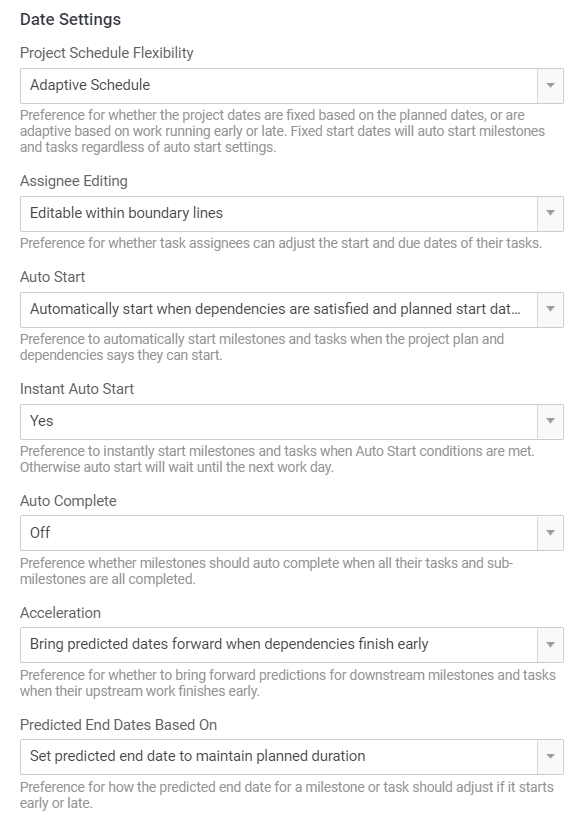
-
Project Schedule Flexibility: This setting allows you to select the type of Schedule that your Project will use as a baseline for how the Project’s Tasks are scheduled. This setting configures all other Project Date Settings with default values. The options include:
-
Assignee Editing: Preference for whether Task Assignees can set User Estimated Start and Due dates of their Tasks. There are two options available, but only for Adaptive and Fixed Deadlines Project Schedules:
-
Editable within boundary lines: This gives Task Assignees the ability to set User Estimated Dates on their Tasks within the boundaries of the Planned Start and Planned Due Dates of the Task.
-
These User Estimated Dates are useful if you want Task Assignees to be able to estimate the duration it will take to complete their Tasks.
-
It is important to note that User Estimated Dates will be used to calculate the Scheduled Start and Due Dates of Tasks. You can read more about this here.
-
-
Not editable: Task Assignees are not able to set User Estimated Dates. This simply means that other Date Types will be used to schedule the Tasks on the Project. You can read more about the Date Types here.
-
-
Auto Start: This setting dictates whether Accelo can automatically progress a Task or Milestone into a ‘Started’ or ‘Active’ status, respectively. Our Auto Start function will run these progressions ‘the next day.’ There are three options for Auto Start:
-
Off: Auto Start will not be applied.
-
Automatically Start when dependencies are satisfied: Milestones and Tasks will automatically be progressed the next day into a ‘Started’ status if their upstream Dependencies are satisfied.
-
Automatically start when dependencies are satisfied and planned start date is reached: Milestones and Tasks will automatically be progressed the next day into a ‘Started’ status as long as their Planned Start Dates have been reached and their upstream Dependencies in the Project Plan are satisfied.
Read more about dependencies and Auto Start here.
NOTE: Auto Start cannot be turned off for Fixed Schedule Projects. In this type of Project Schedule, the Auto Start feature will automatically progress Milestones and Tasks into a "Started" status on their planned start dates in order to strictly adhere to the project plan.
-
-
Instant Auto Start: This setting is an extension of Auto Start. If it is enabled (E.g., ‘Yes’), then Accelo will immediately progress Milestones and Tasks when the applied Auto Start conditions are met. If disabled (E.g., ‘No’), then Auto Start will wait until the next work day to progress the Milestones and Tasks.
-
Auto Complete: This setting dictates whether or not Accelo will automatically progress a Milestone into a ‘Complete’ status when all of it’s Tasks and Sub-Milestones are completed. This is very handy when the Milestone itself is just a budget/categorical placeholder.
-
It is important to note that this completion will impact whether or not Accelo Auto Starts Tasks or Milestones that are Dependent on the relevant Milestone.
-
-
Acceleration: This setting dictates whether or not Accelo will calculate and change Predicted Dates based on the progress of Tasks and Milestones. This progress is largely dictated by whether or not the Tasks or Milestones and their upstream Dependencies were Started and Completed on time, with respect to their Planned Start and Due Dates.
There are two options for Acceleration:
-
Bring predicted dates forward when dependencies finish early: This setting allows Accelo to calculate Predicted Start Dates to be earlier than the Planned Start and Due Dates set on the Task or Milestone.
-
It is important to note that this calculation will impact the Scheduled Dates on Tasks and Milestones most significantly on Adaptive and Fixed Deadline Project Schedules.
-
-
Do not bring predicted dates forward earlier than the planned start date: This setting will not allow Predicted Start Dates to be calculated any earlier than the Planned Start and Planned Due Dates on the Tasks and Milestones.
-
It is important to note that on Adaptive and Fixed Deadline Schedules, if the intention is getting Scheduled Dates to reflect Planned Dates as close as possible, then this is the setting that should be selected.
NOTE: Acceleration is not significant for Fixed Schedule Projects because Predicted Dates do not impact Scheduled Dates on Fixed Schedule Projects.
-
-
-
Predicted End Dates based on: This setting is a complement to Acceleration, but works independently from Acceleration. There are two options for this setting:
-
Set predicted end dates to maintain planned duration: This setting means that Accelo will calculate the Predicted Due Date of a Task or Milestone to be a Date that always maintains the duration of the Task or Milestone as set in the Plan, even if the Predicted Due Date is earlier or later than the Planned Due Date.
-
Set predicted end dates to match target end dates: This setting means that Accelo will set the Predicted Due Dates to match the Target Due Dates. This means that the Predicted Due Date can be earlier or later than the Planned Due Date and will, thus, cause the delta between Scheduled and Planned Due Dates on Adaptive Schedule Projects to be larger than if the other setting is selected.
-
It’s important to note that Target Dates do not have an associated Setting. Target Dates are calculated based on the Planned Start and Due Dates (durations) of Tasks and Milestones as well as their respective Dependencies that are inherent in the nested structure of our Project Plans. Target Dates impact the calculation of Predicted Dates and thus, impact the calculation of Schedule Dates, under certain conditions, like an Adaptive Schedule Project.
Now that we’ve taken a look at the different Date Settings, let’s break down the three Schedule Types that can be applied.
Schedule Types
There are three Schedule Types that can be chosen on the Create Project screen or in the Project settings pop-up modal on the Project Plan screen. 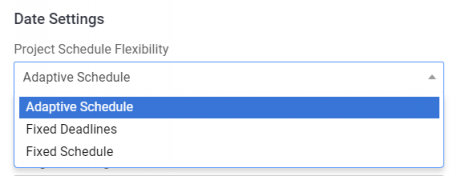
-
Adaptive Schedule: Adaptive Schedules allow for Project schedules to be just that, adaptive, to the progress of work within that Project.
-
How this type of Schedule works:
-
When Dependencies are not ‘completed’ on their Planned Due Dates or ‘activated’ on the Planned Start Dates, etc., Accelo considers this to be an indicator that the Project is either running late or running behind the Planned Schedule. Therefore, Accelo will adjust Target and Predicted Dates and, largely, use those Dates to calculate the Schedule Dates for all Tasks and Milestones.
-
When Dependencies are ‘completed’ before their Planned Due Dates or ‘activated’ before their Planned Start Dates, etc., Accelo considers this to be an indicator that the Project is running ahead of the Planned Dates. Therefore, Accelo will adjust Predicted and Target Dates to be earlier than the Planned Dates and will use those dates to calculate the Scheduled Dates of Tasks and Milestones.
- NOTES:
-
Fixed Start and Fixed Due Dates can be applied on individual Milestones and Tasks when the Project has an Adaptive Schedule. This has to be done on the Project Plan screen.
-
Even when Fixed Dates are set on a Task, User Estimated Dates can still be created on Tasks and Milestones, as long as the Project has Assignee Editing enabled.
-
When User Estimated Dates or Fixed Dates are set on Individual Tasks and Milestones on an Adaptive Project, Accelo will use those Date Types to calculate the Scheduled Dates.
-
On Adaptive Schedule Projects, users have the ability to edit each of the available Settings.
-
-
-
-
Fixed Schedule: The Fixed Schedule type is the most rigid form of Project Management that we offer.
-
How this type of Schedule works:
-
This type of Schedule ‘fixes’ or ‘locks’ the Planned Start and Due Dates on Tasks and Milestones. Tasks and Milestones on Fixed Schedule Projects will always be scheduled based on the Planned Dates, which are the Fixed Dates in this case. Accelo does not calculate Scheduled Dates on Fixed Schedule Projects. However, Auto Start can not be turned off on Fixed Schedule Projects. This is significant and intentional.
-
The purpose of the Fixed Schedule type is to force Tasks to appear on Assignees’ schedules on the Planned Dates in order to encourage work to be done when the Project Manager, and your client, expected it to happen. This schedule type is the best way to manage Project work against the Plan.
-
On Fixed Schedules, there are two Settings that are not optional:
-
Assignee Editing: Off
-
Assignees are not allowed to set User Estimated Dates because that would impact the Scheduled Dates of their Tasks, and the purpose of Fixed Dates is ensure that Scheduled Dates always equal the Planned Dates.
-
-
Auto Start: On
-
In a Fixed Schedule, the Auto Start feature will automatically progress Milestones and Tasks into a "Started" status on their planned start dates in order to strictly adhere to the project plan. This setting is significant and intentional because this forces the Scheduled Start Date and Actual Start Date of the Task or Milestone to match the Planned (Fixed) Start Date, which maintains the Dates of all Tasks and Milestones.
-
-
-
On Fixed Schedule Projects, all other settings are editable.
-
-
-
Fixed Deadlines: Fixed Deadline Schedules are perfect for Projects that need to be held to Due Dates, but the Scheduled Start Dates should reflect the reality of whether or not the Project is running behind or ahead of the Planned Dates.
-
How this Schedule type works:
-
Fixed Deadline Schedules ‘fix’ or ‘lock’ in the Planned Due Dates for all Tasks and Milestones on the Project. What this means is that the Scheduled Due Dates on Tasks will always reflect the Planned (E.g., Fixed) Due Dates.
-
The Scheduled Start Dates of Tasks and Milestones on Fixed Deadline Schedules are calculated similarly to the Scheduled Start Dates on Adaptive Schedules.
-
This means that when Dependencies are ‘completed’ or ‘activated’ before their Planned Start Dates, Accelo will adjust Predicted and Target Dates to be earlier than the Planned Start Dates and will use those dates to calculate the Scheduled Dates of Tasks and Milestones.
-
When ‘completion’ or ‘activation’ of Dependencies happens after the Planned Start Dates, Accelo will calculate the Scheduled Start Dates to be after the Planned Start Dates.
-
-
-
Date Types
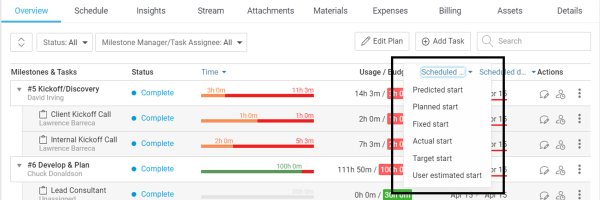
Now that we’ve defined the Date Settings and Schedule Types, let’s dive into the different Date Types you’ll find when configuring your Project Plans:
-
Scheduled Start and Due Dates: Scheduled Dates are likely the most important and most relevant Date type for Tasks and Milestones against Projects! These Dates most accurately represent when the Task will appear on the Assignee’s schedule across all Scheduling screens inside of Accelo, and these Dates will be shown on Task modals and the View Task screen, as well as any View Milestone screens.
-
How are Scheduled Dates calculated or set?
-
Scheduled Dates are automatically calculated or set by Accelo using different inputs.
-
How do Fixed Dates impact the calculation of Scheduled Dates?
-
Scheduled Dates on Tasks and Milestones on Fixed Schedule Projects will always equal the Planned Dates, because those Planned Dates are Fixed. This is also true when there are Fixed Dates set on individual Tasks and Milestones, but the Project has an Adaptive Schedule.
-
-
How does Assignee Editing impact the calculation of Scheduled Dates?
-
Projects that have Assignee Editing enabled will use User Estimated Dates to calculate Scheduled Dates for Tasks and Milestones, if those User Estimated Dates are set.
-
When Assignee Editing is not enabled, or when there are no User Estimated Dates set, Tasks and Milestones on Adaptive Schedule Projects will use the Predicted and Target Dates to calculate the Scheduled Dates.
NOTE: Once Actual Dates are set due to a Task or Milestone being Activated (E.g., Started), Accelo will set the Scheduled Dates to be the Actual Dates.
-
-
-
-
Planned Start and Due Dates: The Planned Start and Due Date for the Project and all of it’s Milestones and Tasks. These Dates are set upon Project creation, and from then on, they can only be created and edited within the Plan screen by users.
-
Does Accelo adjust Planned Dates automatically?
-
These dates are never edited, shifted or recalculated by Accelo.
-
-
Why do Planned Dates matter?
-
Accelo uses these Dates to adjust Predicted and Target Dates, and thus, calculate the Scheduled Dates when the Dates are governed by Adaptive Scheduling rules. Otherwise, the Planned Dates are Fixed.
-
-
-
Fixed Start and Due Dates: These Dates are created when the Planned Dates are set to be ‘Fixed’ by either the Project’s Schedule Type setting or by ‘fixing’ these dates on single Tasks and Milestones.
-
Why do Fixed Dates matter?
-
Fixed Dates are significant because they allow for the Project Manager to strictly control the calculation of Task and Milestone Scheduled Dates on a Project.
-
Tasks and Milestones with Fixed Dates will always Auto Start on the Fixed Start Date, even when Auto Start is disabled on Adaptive or Fixed Deadline Schedules.
-
-
How are Fixed Dates set?
-
In Fixed Schedule Projects, the Fixed Dates always equal the Planned Dates, and therefore, the Planned Dates always equal the Scheduled Dates.
-
In Adaptive Schedule Projects, Fixed Dates can be set on individual Tasks and Milestones. These Fixed Dates do not have to match the Planned Dates. Setting Fixed Dates in this situation can be useful if a Task or Milestone must start by a specific date, even if its Dependencies are running behind schedule.
-
The Planned Due Date on Tasks or Milestones that are on Fixed Deadline Projects are always Fixed.
-
-
-
Predicted Start and Due Dates: Predicted Dates are Dates that are adjusted by Accelo to reflect the reality of progress that has been made across all the work on the Project’s Tasks and Milestones.
-
How does Accelo adjust Predicted Dates?
-
Accelo adjusts Predicted Dates by using the Planned Start and Planned Due Dates of the Task or Milestone as well as the progress (E.g., ‘running late’ or ‘ahead of schedule’) of all of their User-Created and Built-In Dependencies.
-
-
Why do Predicted Dates matter?
-
Predicted Dates help to visualize the estimated future timeline of the Project.
-
Predicted Dates are used by Accelo to calculate the Scheduled Dates of Tasks, when those Tasks do not have Fixed or User Estimated Dates.
NOTE: The Predicted Due Date will never predict that a task will start sooner than ‘today.’
-
-
-
User Estimated Start and Due Dates: These Dates give Assignees the control they need to estimate the Scheduled Dates of the Tasks that they are assigned.
-
How are these Dates created?
-
These Dates will only exist when the ‘Assignee Editing’ setting is enabled and a user has created a User Estimated Date on a specific Task or Milestone.
-
User Estimated Dates can only be set on the Task Modal and the View screens for Milestones and Tasks by either the Assignee, or another user who has Edit Permissions for the Project.
-
-
Why do User Estimated Dates matter?
-
Because User Estimated Dates are used by Accelo as the Scheduled Dates when they exist on a Task or Milestone, this functionality gives Assignees the ability to control when their Tasks appear on their own Schedules.
-
However, this comes with a trade-off - allowing for User Estimated Dates means that the Scheduling of the Project can look different than the Planned Dates indicate. This is why Assignee Editing cannot be enabled on Fixed Schedule Projects.
-
-
-
Actual Start and Due Dates: Alternative labels that you might come across for Actual Dates are ‘Commenced’ and ‘Completed.’ Actual Dates are the Dates when work on the Task or Milestone ‘started’ and ‘finished’.
-
How does Accelo determine that work actually ‘started’ and ‘finished’?
-
Actual Start Dates are set to the date on which the Task, Milestone or Project was moved into a ‘Started’ or ‘Active’ status. Remember that these status progressions can be automatic or manual.
-
Actual Due Dates are set to the date on which the Task, Milestone or Project was moved into a ‘Completed’ status.
-
-
Why do Actual Dates matter?
-
When Actual Dates exist, they are used as the Scheduled Dates as long as no User-Estimated Dates have been set.
-
-
-
Target Start and Due Dates: Target Dates are Date Types that are built into Accelo’s Project Management framework. They are adjusted by Accelo and only use the Planned Dates of the Task or Milestone and their Built-In Dependencies. They are different from Predicted Dates in that they are not governed by any settings that users can adjust, and they do not consider User-Created Dependencies.
-
Why do Target Dates matter?
-
Because the calculation for Target Dates only looks at the Planned Dates of the Task or Milestone and the Built-In Dependencies, Target Dates are Accelo’s way of estimating the earliest point at which the Task or Milestone could be completed.
-
-
How can I make Target Dates useful?
-
Target Dates can be compared to Predicted Dates to indicate the best case scenario versus the most realistic scenario about when the Actual Start and Due Dates might occur. Because Target Dates are not incorporating User-Created Dependencies, they are indicative of a more optimistic outlook for the progress of the Project.
-
-
Project Dates FAQs
-
Why did my Task/Milestone Auto Start, even though I have the Auto Start setting turned off?
-
There are a few reasons why a Task or Milestone may be auto starting despite the setting being turned off:
-
Check whether or not the Task/Milestone has Fixed Dates on it.
-
Check with the Assignee to determine their Auto Start settings (found in the User Preferences of their deployment)
-
-
-
How does Accelo determine whether a Project is running ahead or behind schedule?
-
This progress is largely dictated by whether or not the Tasks or Milestones and their upstream Dependencies were Started and Completed on time, with respect to their Planned Start and Due Dates.
-
-
If a Task/Milestone has Fixed Dates, but is on an Adaptive Schedule and it has User Estimated Dates set, which type of Date does Accelo use to schedule the Task?
-
In this scenario, the User Estimated Date will be used as the Scheduled Date for the Task.
-
-
Why is a Task appearing on a user’s schedule after the Fixed/Planned Due Date?
-
The Task still has Time Remaining and has not been progressed to ‘Completed.’
-
-
Are there different types of Dependencies in Accelo’s Project Plans?